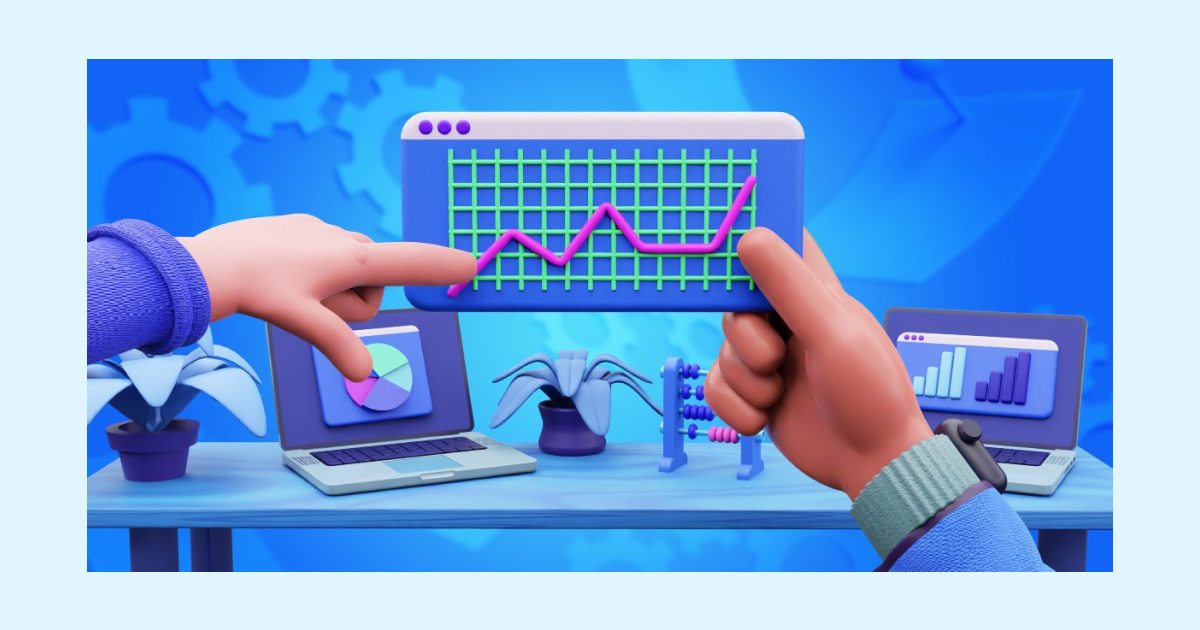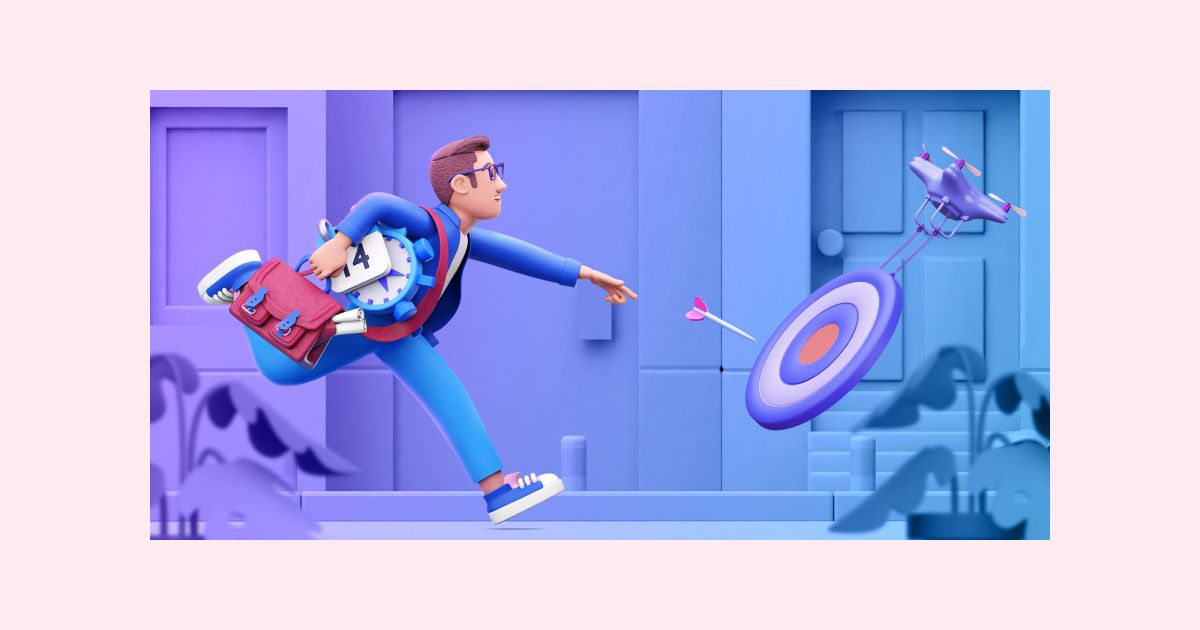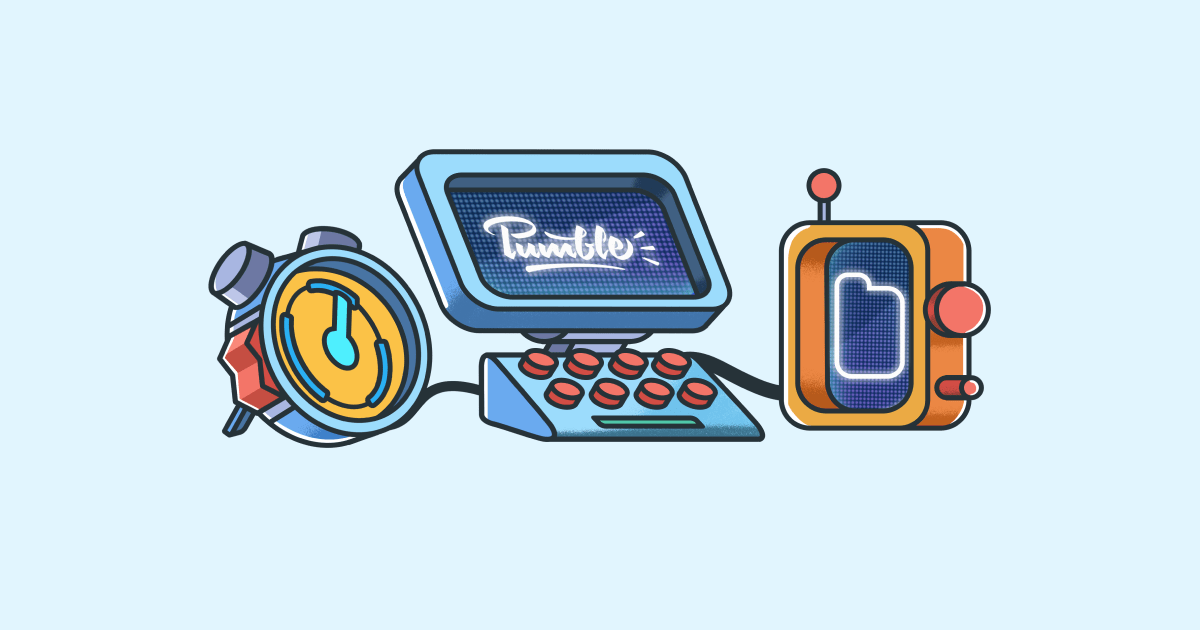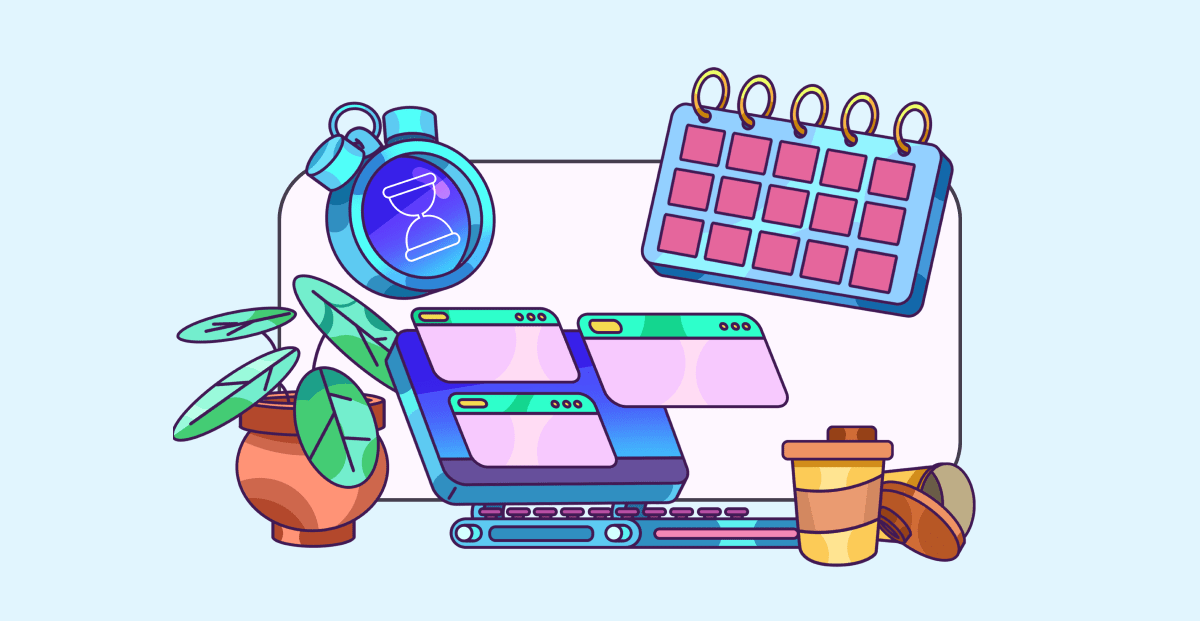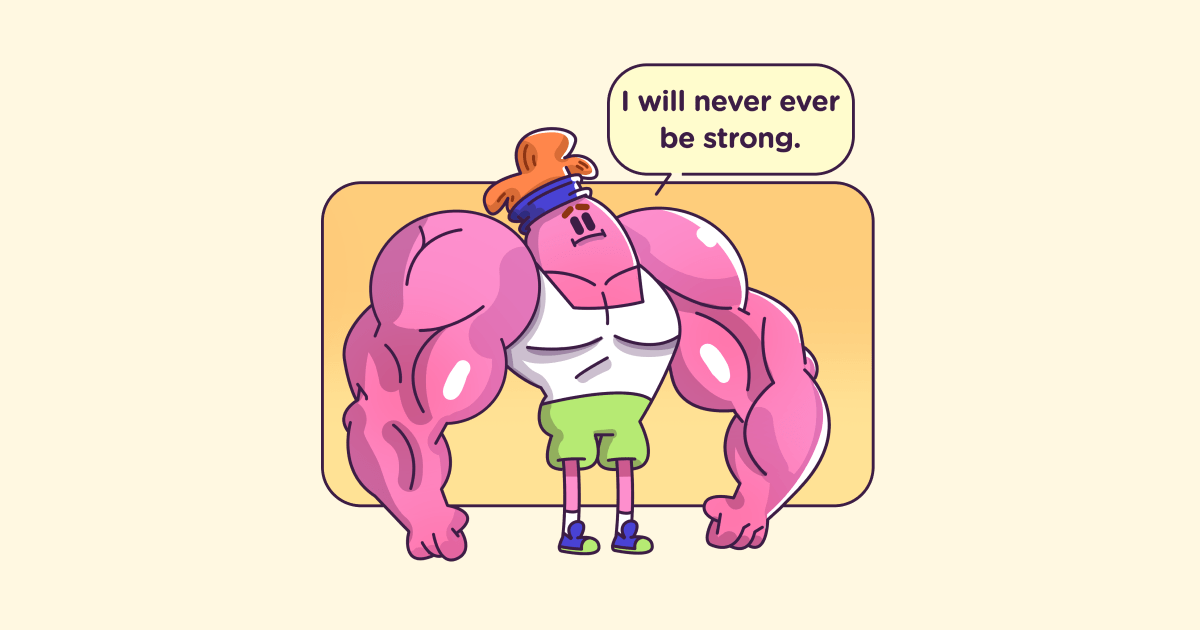25 Best Chrome extensions for productivity in 2023
Last updated on: June 23, 2023
For years now, Google Chrome has dominated the global market share. Aside from being an easy-to-use web browser, Google Chrome’s popularity doesn’t seem to be waning. In fact, if you’re reading this — chances are big you’re using Chrome to do so.
On the other hand, what some people may not know is that you can utilize Chrome’s web store to make your day more efficient and productive, simply by installing an extension.
We’ve taken it upon ourselves to find some of the best Chrome extensions that can increase your productivity levels, whether you’re a student, a full-time employee, or a freelancer.
So, let’s see them.

Table of Contents
1. Clockify — best for tracking time
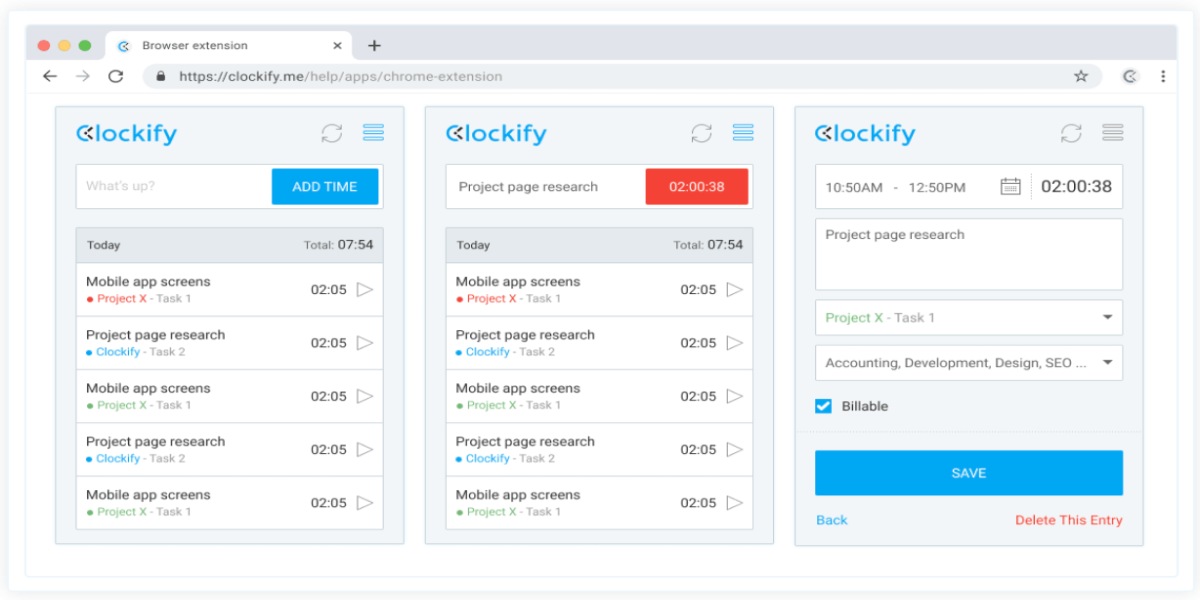
Clockify is a time tracker and timesheet app used by millions. It lets you track work hours across projects easier than ever.
What is Clockify?
Clockify is a time-tracking app that allows you to accurately track your activity across apps and the web with a single click at the start of the day. To make matters even easier, the extension further simplifies the process.
There’s no need to open the Clockify app or go to the website. Simply start the timer at the extensions bar, and get started with your day.
Why use Clockify?
Aside from tracking time, Clockify lets you:
- Organize time entries,
- Add task descriptions,
- Sort time entries by projects/tasks,
- Analyze your day,
- Track billable hours, and
- Export reports in PDF, CSV, and Excel.
Clockify helps you improve your time management skills by allowing you to measure time spent on your daily activities. You can also track your time by selecting any text in the browser (for example, an email subject in Gmail or a title of a document in Google Docs). Just follow these steps:
- Select any text,
- Right-click on it, and
- Start the timer with the selected text as a description.
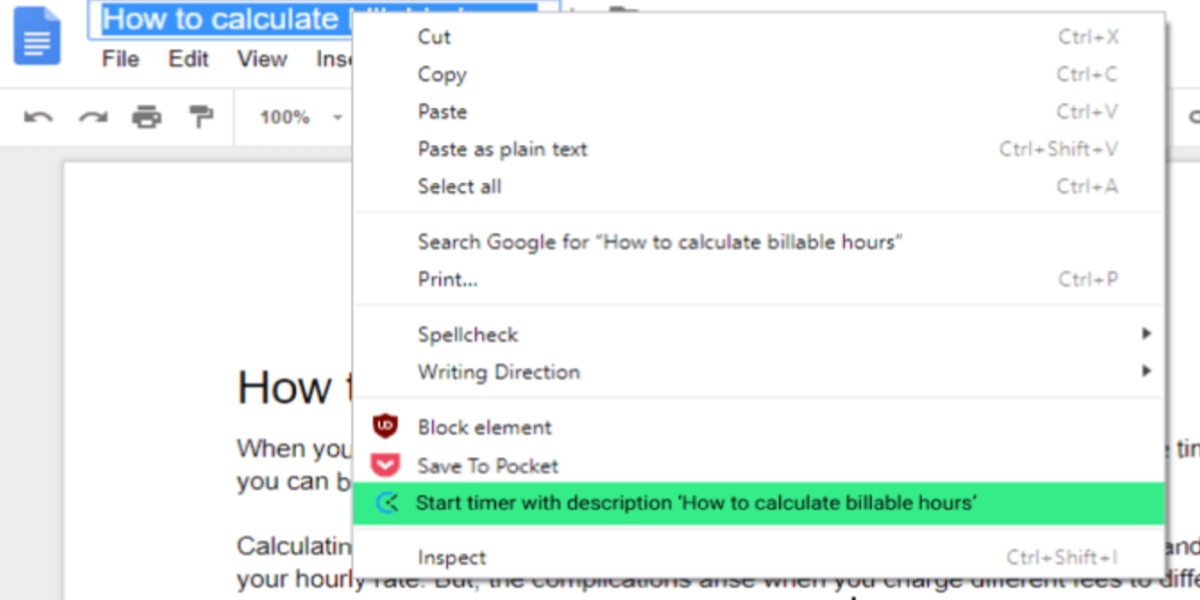
The Clockify extension is free, and as such, it offers several functionalities, such as integrations with Gmail, Asana, Trello, Todoist, and more.
Clockify’s highlight features
Some other Clockify features that can help you stay productive are:
- The Pomodoro timer to set intervals for working/studying and taking breaks,
- Idle detection to eradicate laziness, and
- The clock-in clock-out system to automatically start/stop the timer when you open/close the browser.
Apart from the extension, Clockify is also available as a desktop and mobile app.
| Type of plan and availability | Clockify pricing and platforms |
|---|---|
| Free plan | Yes |
| Free trial | Yes |
| Cheapest paid plan | $3.99/month/user |
| Availability | Android, iOS, Web, Mac, Windows, Linux |
You can use Clockify’s free version for an unlimited number of users. In case you want to get access to extra features, for a relatively low monthly price, you can upgrade to one of the advanced plans.
💡 Clockify Pro Tip
If you want to learn how to enhance your productivity even further, take a look at our student and freelance productivity guides:
2. Google Keep — best for note-keeping
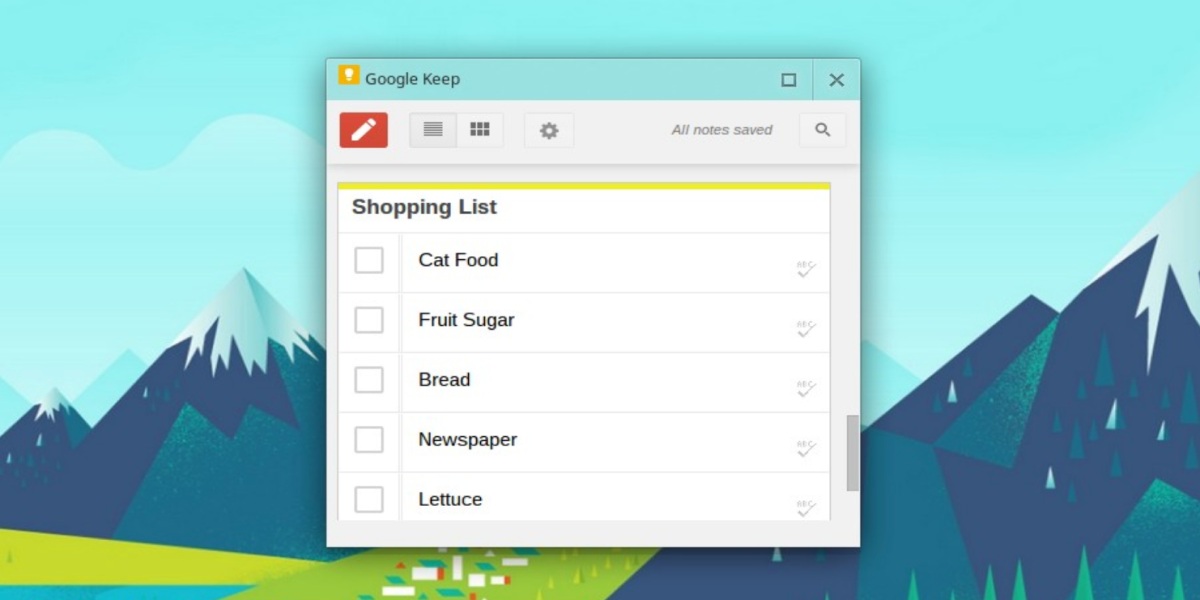
Google Keep allows you to make notes and lists, and quickly record what’s on your mind. Seemingly a basic app with few features compared to some bigger apps, Google Keep still manages to satisfy everyone’s needs.
What is Google Keep?
Google Keep is an excellent Chrome extension for keeping all your data neatly organized. Its primary function is to help you take notes and create to-do lists, but you can also save images and pages and then add notes to them.
Moreover, you can even take notes by making voice memos that are later transcribed.
Why use Google Keep?
If you often keep a large number of notes and you’re constantly shifting between tasks, Google Keep’s color-coding system will surely be of help to you.
In the screenshot below, you can see how I created five different notes for five different purposes — from a work-related one to a to-do list to remind me what groceries I need to buy when I go to the supermarket. This allows me to find what I need at any time.
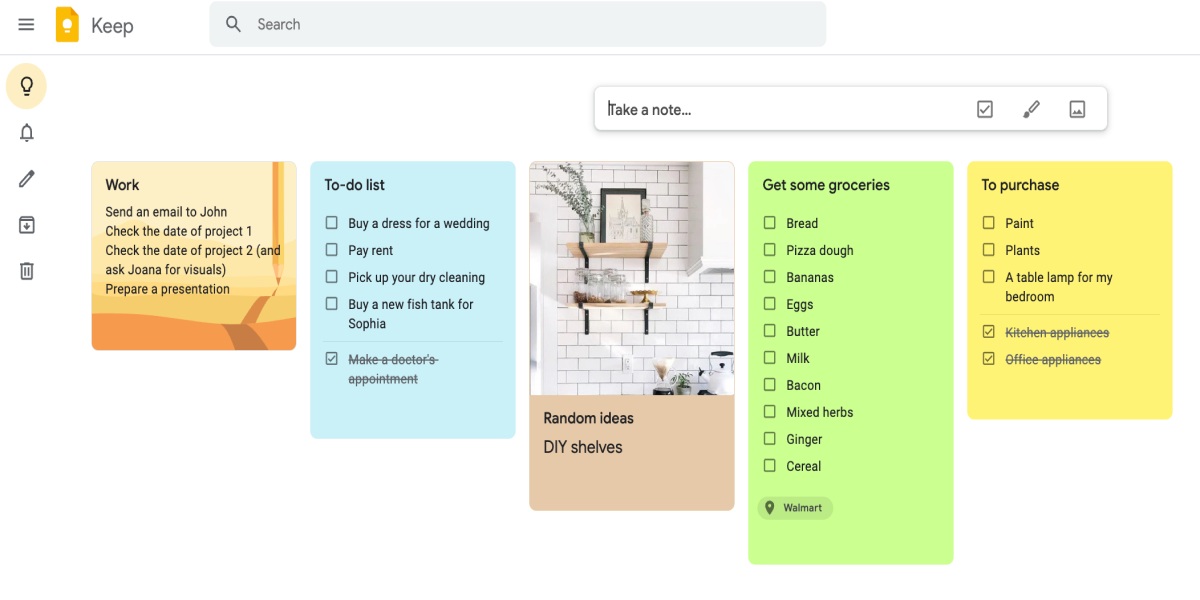
Furthermore, all your data can be synchronized across devices, if you have the app installed.
Google Keep’s highlight features
Let’s take a look at some of the most notable Google Keep features:
- Location-based reminders to activate your notes and lists based on your location,
- The collaboration feature to share your notes with others, and
- Checkboxes to tick all the completed items from your list.
In addition to the extension, Google Keep also offers several other platforms.
| Type of plan and availability | Google Keep pricing and platforms |
|---|---|
| Free plan | Yes |
| Free trial | No |
| Cheapest paid plan | No paid plans (limited storage to 15GB) |
| Availability | Android, iOS, Web |
One of the best things about Google Keep is that it’s completely free. You just need to have a Google account to be able to use it.
3. Grammarly — best for grammar and spell-checking
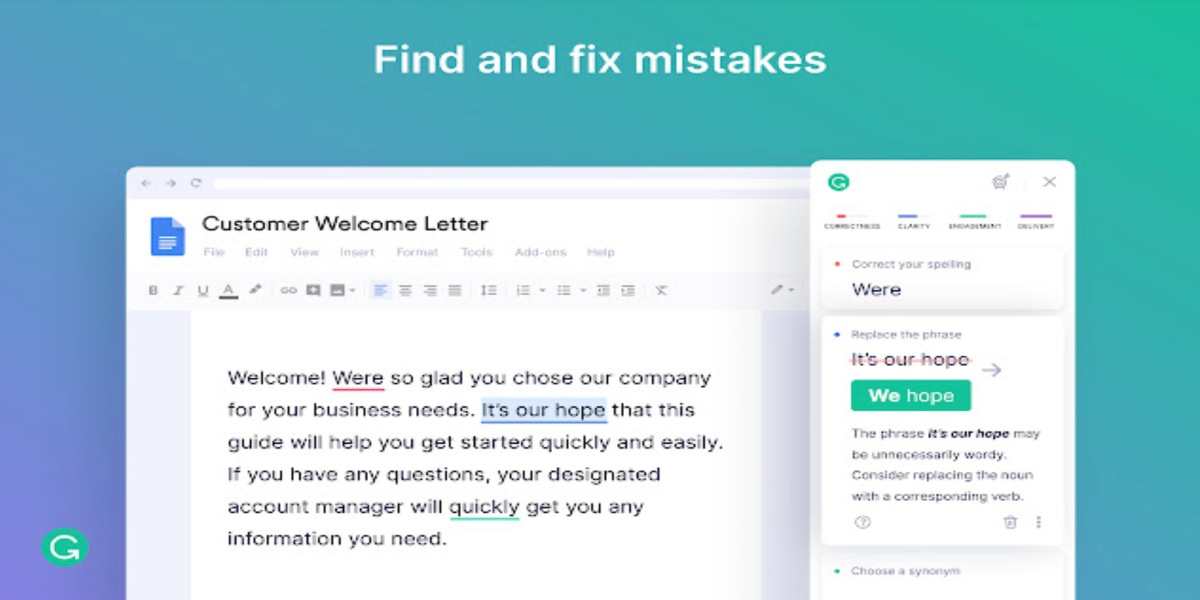
Grammarly is a tool that helps you be confident in your writing. You can use Grammarly to proofread or edit your documents but also to write with more clarity.
What is Grammarly?
Every student in the modern era has either heard about or used Grammarly at some point. Grammarly is a software that possesses the ultimate grammar knowledge, combined with:
- Spell-checking capabilities,
- Advanced suggestions,
- Clarity corrections, and
- Style adjustments.
The Grammarly extension follows you on most websites that have text fields, and it’ll start running as soon as you start typing.
Why use Grammarly?
Grammarly is an excellent accessory for everyone — students, teachers, reporters, and even office workers. It can significantly cut your typing time, improve your overall writing performance, and leave you worry-free when you have to send an important email.
Grammarly’s highlight features
Some of the most important Grammarly features are:
- Plagiarism detection to cross-reference your text to thousands of other web pages to find identical sentences or phrases,
- Tone suggestions to tailor your tone to your reader, and
- Word choice to strengthen your writing with the right words.
Grammarly is also available as a desktop and mobile app.
| Type of plan and availability | Grammarly pricing and platforms |
|---|---|
| Free plan | Yes |
| Free trial | Yes |
| Cheapest paid plan | $12.00/month |
| Availability | Android, iOS, Web, Mac, Windows |
💡 Clockify Pro Tip
Do you have an important exam coming up and feel like there’s no way you can 100% prepare for it? Chrome extensions are really helpful with research, editing, and writing, so if you want to be a step closer to passing that exam, check the list of extensions we’ve selected:
4. Todoist — best for task management
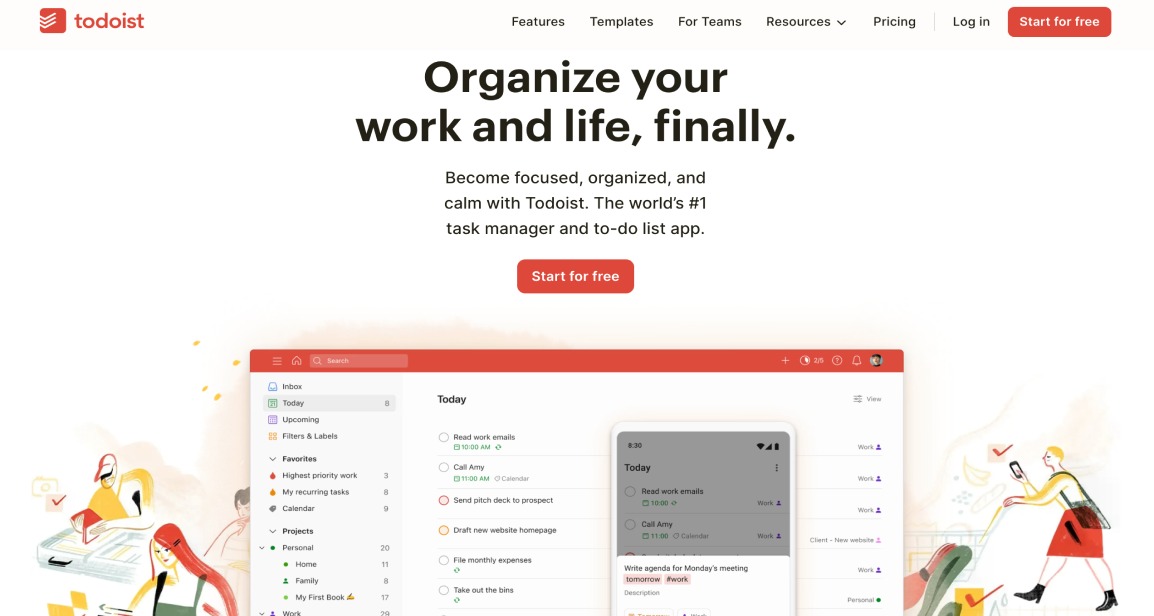
Todoist is a powerful task manager and to-do list app with more than 30 million trusted users. It helps you organize your work by managing all your important tasks and projects.
What is Todoist?
The Todoist Chrome extension is a simple but useful task manager. It allows you to keep track of your projects and manage all your tasks by organizing and delegating them directly from your Chrome.
With Todoist, you’ll never again worry about missing deadlines — add due dates, set up reminders, and build productive habits with Todoist’s recurring-date option.
Why use Todoist?
To fully utilize every second of your time, in Todoist, you can color-code your projects, create sub-groups and sub-projects, and really micromanage your daily workload.
What I particularly like about Todoist is the ability to create tasks and sub-tasks because it allows me to break larger tasks into smaller ones and have a better overview of each step that I need to complete.
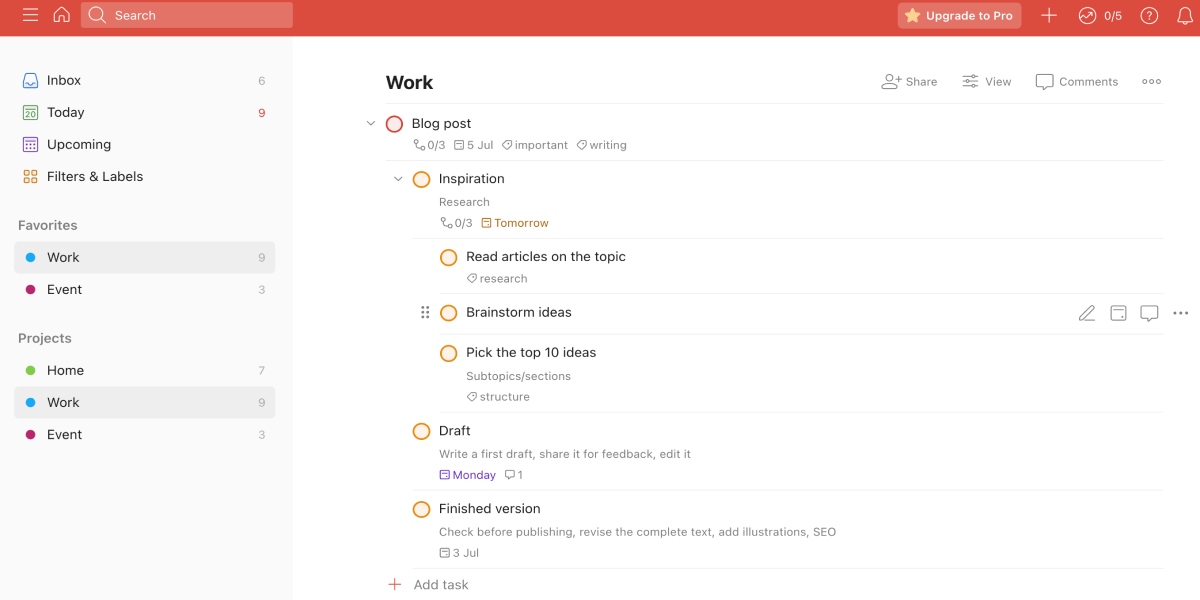
Moreover, you can use the extension to collaborate with other people — create projects and share them with your co-workers in an easy and straightforward way.
Also, if you want to prioritize your tasks, Todoist has the ‘Priority’ option where you can choose different priority levels starting from the most important task (marked as a red flag) to the least important task (marked as a white flag).

Todoist’s highlight features
Let’s see some of the Todoist highlight features:
- The ‘Quick Add’ feature to add a certain website or part of the text from a certain page as a task,
- Priority levels to highlight the most important tasks of the day,
- The ‘Add tasks via email’ option to centralize your workspace by forwarding emails directly to Todoist and labeling them as “tasks” or “comments”, and
- Completed task archive to follow and enjoy your accomplishments.
Besides the extension, Todoist also offers some other platforms.
| Type of plan and availability | Todoist pricing and platforms |
|---|---|
| Free plan | Yes |
| Free trial | Yes (except for the Pro plan) |
| Cheapest paid plan | $4/month if billed annually |
| Availability | Android, iOS, Web, Mac, Windows, Linux, Apple Watch, Wear OS |
💡 Clockify Pro Tip
There’s no such thing as too many productivity extensions. In case you’d like to make the most of your Firefox browser, too, check out our carefully compiled list of Firefox extensions you can start using today:
5. AdBlock — best for blocking ads
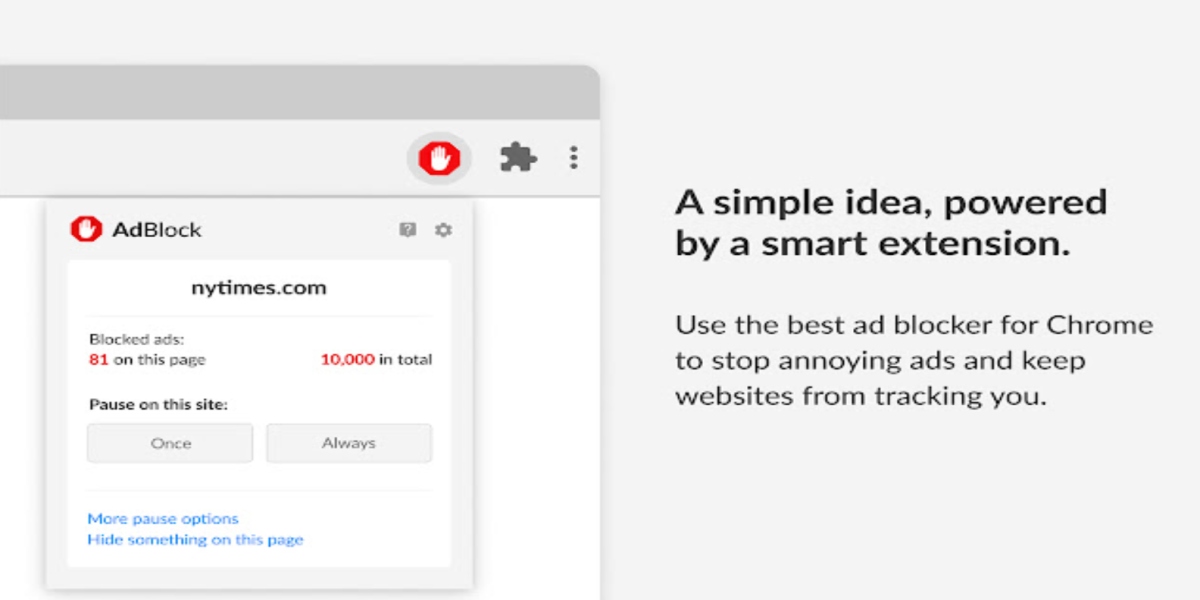
AdBlock provides you with a distraction-free Internet experience. AdBlocker will block different types of ads and pop-ups and help you do your work without annoying interruptions.
What is AdBlock?
If your daily assignments require you to do a bit of online research, you know how frustrating it can be trying hard to find something, only to be ambushed by a bunch of ads and sponsored videos.
That’s where AdBlock comes to the rescue.
The name speaks for itself — the AdBlock extension runs in the background and blocks out all the annoying ads and pop-ups that welcome you when you visit websites such as YouTube or Facebook. It’ll do it automatically and you don’t have to click anything — just let the extension do its job.
Why use AdBlock?
Aside from helping you focus on your work, AdBlock will also keep you safe by recognizing and blocking out malware and malicious pages.
Moreover, in the AdBlock settings, you can turn off ad blocking on websites of your choice.
AdBlock’s highlight features
Here are some of the best AdBlock features:
- Customization options to choose different themes and make your AdBlock pop-up menu more colorful,
- Dark mode for a viewing experience that’s easier on the eyes, and
- The ‘Custom image swap’ option to substitute blocked pages with pictures of your own selection.
Aside from the extension, AdBlock also offers some other platforms.
| Type of plan and availability | AdBlock pricing and platforms |
|---|---|
| Free plan | Yes |
| Free trial | No |
| Cheapest paid plan | $2/month |
| Availability | Android, iOS, Web |
6. Hypercontext — best for business collaboration
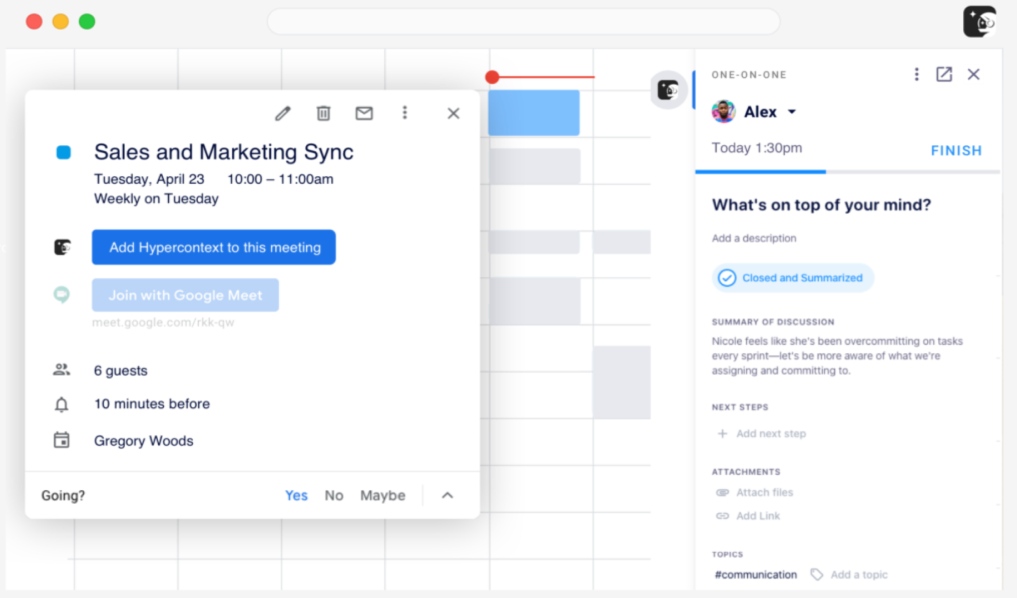
Hypercontext allows you to have meaningful, productive meetings and improve team performance. It’s a super handy tool for team collaboration.
What is Hypercontext?
Hypercontext is a software solution that empowers over 100,000 managers and their teams to be high-performing by:
- Defining quarterly team goals,
- Setting weekly team meetings, and
- Measuring employee engagement.
Why use Hypercontext?
With Hypercontext, you’re able to:
- Build collaborative meeting agendas for one-on-one, team, and cross-functional meetings,
- Access hundreds of conversation starters, and
- Hold everyone accountable for sharing feedback at every single meeting.
With the Hypercontext Chrome extension, you can add items to your meeting agenda, manage your agendas and steps through Google Calendar, and use your agenda directly in Google Meet.
Hypercontext helps your team collaborate in real-time and thus ensures greater productivity and better results.
Hypercontext’s highlight features
Let’s see some of the greatest Hypercontext features:
- The ‘GSD Mode’ feature to stop you from getting distracted on social media and get you to focus on preparing for your next meeting instead,
- Post-meeting surveys to check your meeting’s effectiveness, and
- Scratchpad to add public and private notes about the meeting.
Hypercontext is also available for Android and iOS devices.
| Type of plan and availability | Hypercontext pricing and platforms |
|---|---|
| Free plan | Yes |
| Free trial | Yes |
| Cheapest paid plan | $5.60/month/user |
| Availability | Android, iOS, Web |
7. Bitwarden — best for managing passwords
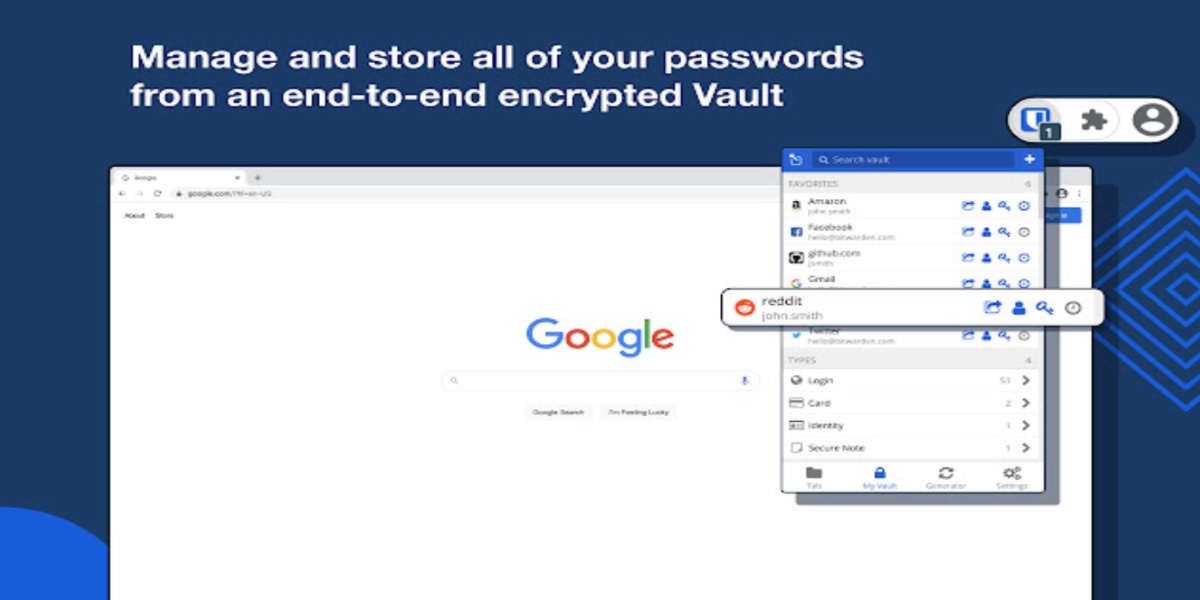
Bitwarden is a great security solution for both individuals and businesses.
What is Bitwarden?
Most of us save all our passwords on our Google accounts. But what happens when you forget the password to access your Google account?
That’s where Bitwarden steps in.
In addition to keeping track of all your passwords across devices and the web, you can use Bitwarden’s organization vault to save sensitive data, and share it directly with another person within the company.
Why use Bitwarden?
Bitwarden uses strong encryption to protect your data and provides you with data breach reports so you can see whether your personal information has been exposed. With its vault health reports, you can reveal reused passwords.
Bitwarden also generates strong passwords and sends you suggestions on how to improve existing ones.
What I especially appreciate about Bitwarden is that its paid plan is quite affordable (less than $1 per month per user) which is practical for individuals who don’t really want to spend a lot of money on apps.
Bitwarden’s highlight features
Some additional features that Bitwarden offers:
- The ‘Auto-fill’ option to auto-fill your credentials and save time,
- PIN or biometrics unlock, and
- The unlimited storage of logins.
In addition to the extension, Bitwarden also can be used on some other platforms.
| Type of plan and availability | Bitwarden pricing and platforms |
|---|---|
| Free plan | Yes |
| Free trial | Yes |
| Cheapest paid plan | Less than $1/month/user (for personal use) |
| Availability | Android, iOS, Web, Mac, Windows, Linux |
8. Noisli — best for work/study relaxation
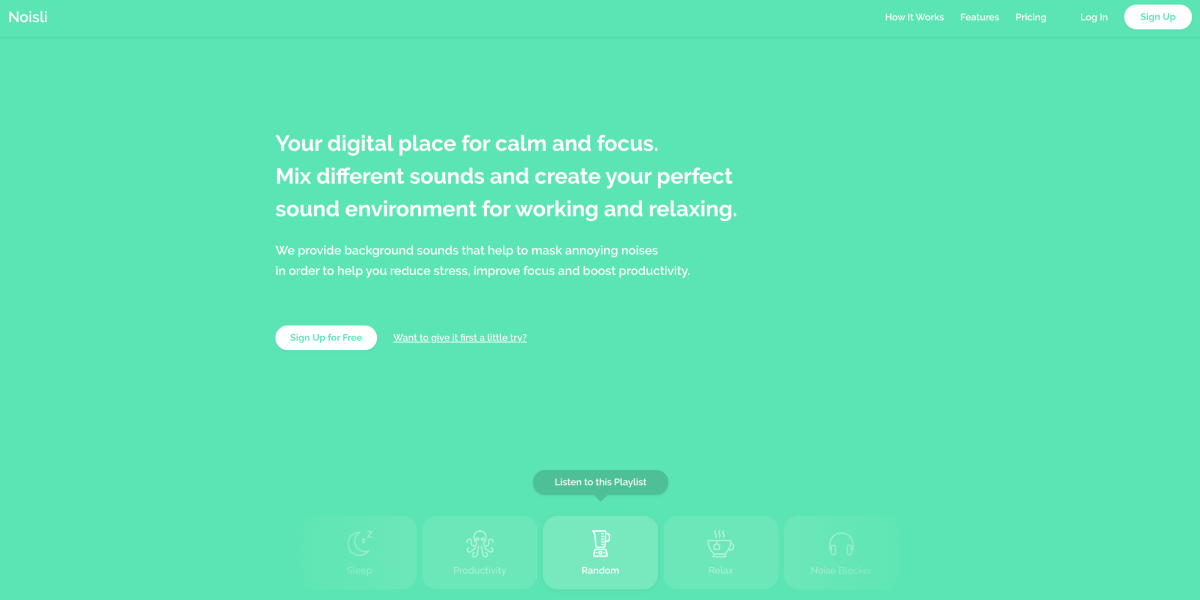
Noisli helps you mask annoying noises and focus better at work. Choose one of its relaxing sounds, and stay calm and productive throughout the day.
What is Noisli?
Noisli is one of those Chrome extensions specifically designed to boost your productivity.
To focus better on the task at hand, you just have to choose the sound combo you find most inspiring.
This can be the sound of:
- A falling rain,
- A storm,
- Coffee shop chatter,
- Wood noises,
- Fire crackling,
- White noise,
- Wind,
- Crickets, and more.
The list of sounds that Noisli offers is really extensive, and you can combine whatever number of sounds you want.
Why use Noisli?
Noisli is especially useful if you’re working in an open office where the background noises are likely to divert your attention away from the task at hand. Just switch on the extension, choose a sound combination you want, and put your headphones on.
Furthermore, Noisli lets you divide your work sessions into blocks, therefore helping prevent burnout and helping you finish your tasks in time.
💡 Clockify Pro Tip
Are you working in an open office? Do you have difficulty staying productive when so much is going on around you? Here are some useful tips that can help you:
Even if you don’t work in a noisy office, Noisli can still be helpful. Even though I work remotely and don’t really get distracted by my surroundings that often, I like using Noisli while I’m working — I just click on the Productivity playlist, and the tender sound of rain relaxes me but at the same time keeps me focused and makes working more enjoyable for me.
On the other hand, Noisli’s free plan is limited — only 16 sounds are offered — so if you want access to the rest of the sounds (28 in total), you may consider upgrading to one of the paid plans.
Noisli’s highlight features
Here are the most popular Noisli features:
- The advanced timer to schedule the duration of each background sound, when it will start/end, and how gently you want the sound to stop at the end of each session, and
- Favorite combos — create mixtures of sounds for different needs and situations and even share them with other people.
Apart from the extension, Noisli is available for some other platforms.
| Type of plan and availability | Noisli pricing and platforms |
|---|---|
| Free plan | Yes |
| Free trial | No |
| Cheapest paid plan | $10/month/user if billed annually |
| Availability | Android, iOS, Web |
9. Momentum — best for customizing new tab pages
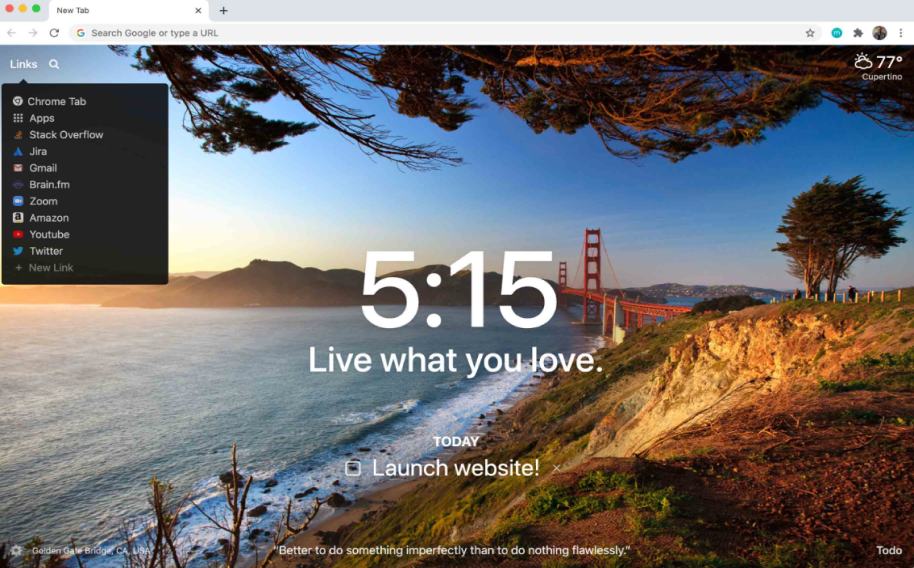
If you need a little bit of inspiration to really get you going, Momentum is a perfect solution for you. Not only does Momentum help you get motivated but also reminds you of your goals for the day.
What is Momentum?
Momentum is a browser add-on that lets you customize your new tab and transform it into a personalized dashboard where you can add everything you deem important — from inspirational quotes and beautiful backgrounds to reminders and to-do lists.
Why use Momentum?
Momentum helps you maintain your focus and achieve your goals more consistently. It gets you back on the task with friendly reminders and keeps you motivated with new inspiring mantras each day.
Momentum keeps your new tab page clean, with only essentials to help you do your best work. It keeps everything you need for a productive workday in one place:
- To-do lists,
- Local weather info,
- Time, and
- Favorite website shortcuts.
What I personally like about this app is how it uses mantras to motivate you to keep working even if it’s not one of your best days and you have difficulty concentrating on the task. It may not seem very likely, but something as simple as a mantra can significantly boost your confidence and make your day more productive.
Momentum’s highlight features
Momentum also provides you with the following features:
- The Countdown widget to keep tabs on your upcoming events and deadlines,
- Metrics to add useful personal or professional data to your dashboard, and
- The ‘Bookmarks Bar’ feature to import your existing Chrome bookmarks into Momentum and use them within the extension.
Aside from the extension, Momentum is also available for iOS.
| Type of plan and availability | Momentum pricing and platforms |
|---|---|
| Free plan | Yes |
| Free trial | No |
| Cheapest paid plan | $3.33/month |
| Availability | iOS, Web |
10. Nimbus Capture — best for screenshots and screen video recording
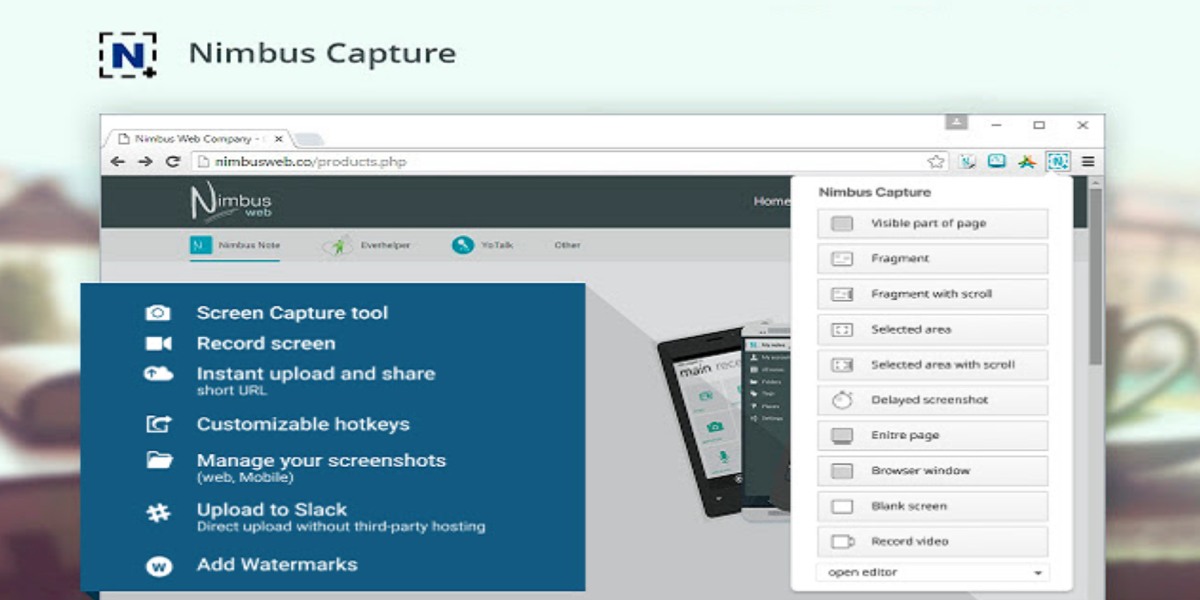
Nimbus Capture is a perfect solution for all of you who are looking for an intuitive and easy-to-use screen capture tool.
What is Nimbus Capture?
Nimbus Capture is a screen recorder that helps you do your work efficiently and explain things faster and better. It lets you easily capture screenshots and screencasts — video and webcam bits.
Even though most operating systems have an integrated screenshot tool, Nimbus Capture is designed to meet all your needs. It allows you to:
- Trim and crop,
- Edit and annotate,
- Convert videos into MP4 or GIF,
- Share the results online,
- Customize videos, and
- Collaborate with others.
Why use Nimbus Capture?
Aside from its editing prowess, Nimbus Capture also integrates with many popular apps, such as Google Drive, YouTube, and Dropbox — these integrations let you instantly post and share your results.
Nimbus Capture’s highlight features
These are some other Nimbus Capture features worth mentioning:
- Keyboard shortcuts to make the screencast editing process even faster,
- The ‘Save screenshot’ option to save screenshots as PDF or image (JPG or PNG format),
- Watermarks to add your own logo to images and videos,
- The countdown timer to create delayed screenshots, and
- The blur option to conceal certain sections of a screenshot.
Other than the extension, Nimbus Capture also offers some other platforms.
| Type of plan and availability | Nimbus Capture pricing and platforms |
|---|---|
| Free plan | Yes |
| Free trial | Yes |
| Cheapest paid plan | $5/month/user |
| Availability | Android, iOS, Web, Mac, Windows |
11. ClickUp — best for task management, note-taking, and overall productivity
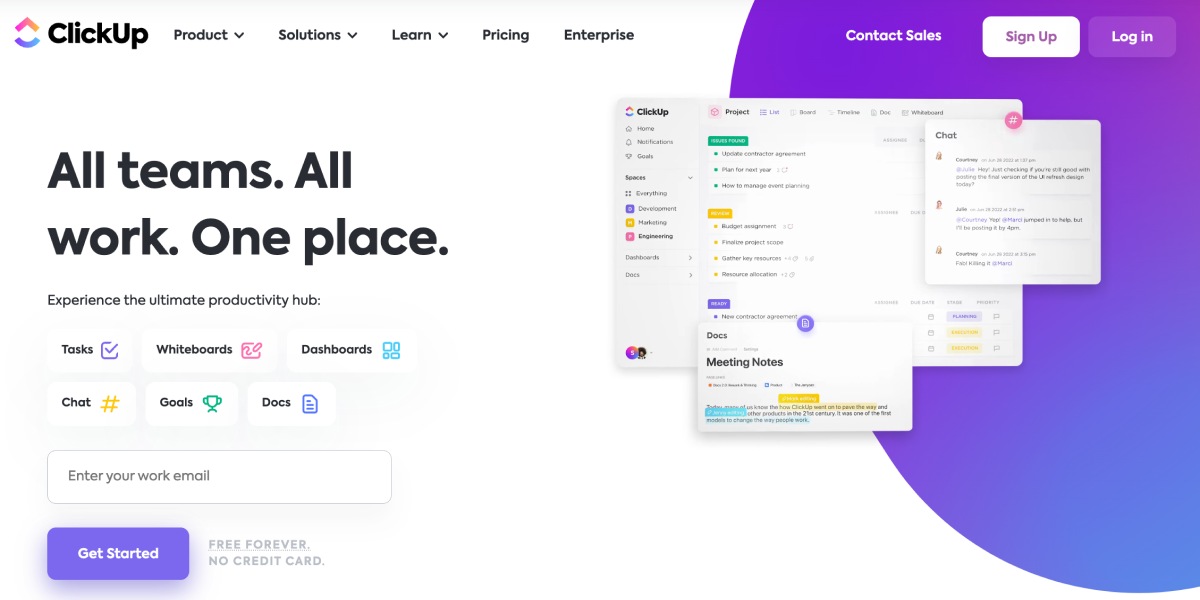
ClickUp is an all-in-one productivity app designed to manage everything — from your daily to-dos to complex projects, even your business’ entire workflow.
What is ClickUp?
Teams of any size and across industries rely on ClickUp for its powerful customization abilities and feature-rich experience to optimize processes, manage tasks, and collaborate smarter — no matter what project style you use.
ClickUp also packs six of its most dynamic tools into its free ClickUp Chrome Extension, accessible from virtually anywhere with one simple click. With this extension, you can:
- Easily create a new task or save a website to a task,
- Track time,
- Capture and annotate screenshots,
- Attach emails to tasks,
- Bookmark websites, and
- Use the Notepad to take unlimited notes directly in your Chrome browser.
Why use ClickUp?
One of the greatest benefits of ClickUp’s Chrome Extension is that it’s directly connected to your workspace — meaning every action you take with the extension is automatically added to the platform in real-time. Whether you’re taking notes, editing screenshots, or creating tasks, ClickUp’s Chrome Extension will boost productivity by eliminating the need to open, close, or click between tabs as you work.
Efficiency is at the core of every ClickUp feature — and the ease of creating tasks from ClickUp’s Chrome Extension will change the way you organize action items in any project.
ClickUp’s highlight features
Some of the most interesting ClickUp features are:
- Rich text editing to add special details like headings, banners, and buttons to your notes,
- The time tracking feature to be exactly sure how much time you’re spending on tasks,
- Notepad to instantly save ideas, and
- A default location option for every new task to make organization in your platform a breeze.
In addition to the extension, ClickUp is also available on some other platforms.
| Type of plan and availability | ClickUp pricing and platforms |
|---|---|
| Free plan | Yes |
| Free trial | Yes |
| Cheapest paid plan | $5/month/member if billed annually |
| Availability | Android, iOS, Web, Mac, Windows, Linux |
12. BlockSite — best for blocking distractions
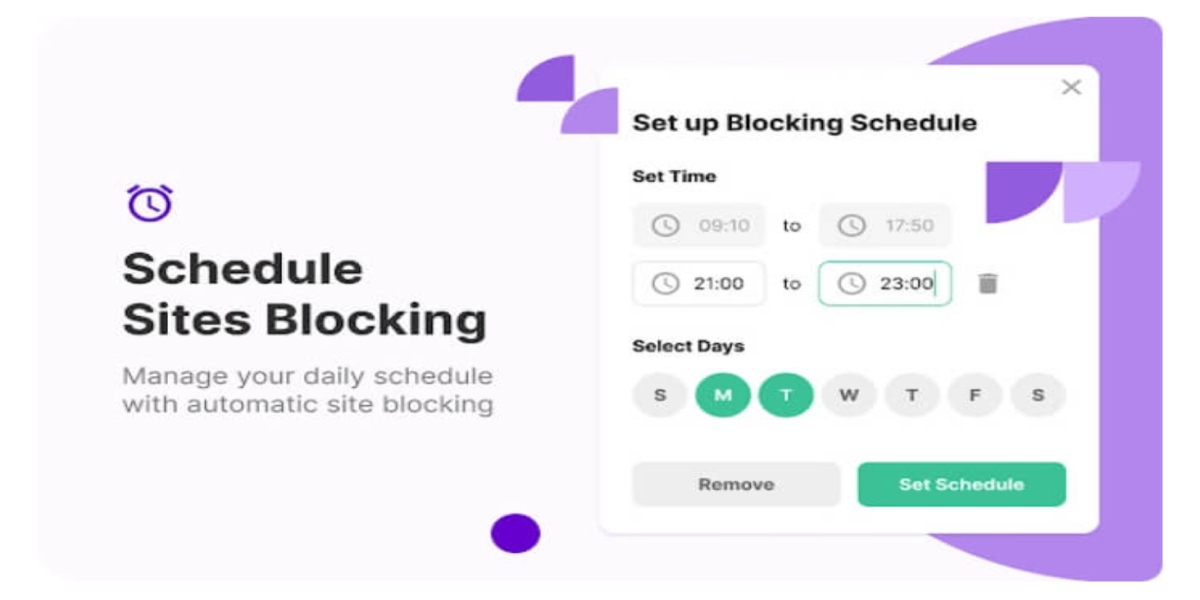
If you’re unable to stop yourself from accessing your favorite websites during work hours, BlockSite will help you eliminate any temptations.
What is BlockSite?
As the name suggests, BlockSite blocks all unwanted sites that distract you and disrupt your productivity.
You can customize your lists to include all tedious websites, as well as some of your favorites that you don’t want to be available to you during your work shift.
Why use BlockSite?
BlockSite has become appealing to many users due to its “scheduling” feature that lets you set up specific time intervals when you wish for certain websites to be blocked.
For example, you can use this feature to plan out your breaks during the day, when you’ll be able to access websites such as Instagram, Facebook, Twitter, etc.
BlockSite’s highlight features
Here are some of the most prominent BlockSite features:
- The ‘Focus Mode’ timer to control your schedule via the Pomodoro technique and plan out your day, divide it into timeblocks, and set appropriate breaks so you don’t get too caught up in your work,
- The ‘Custom Block Page’ feature to write yourself a message and remind yourself of your goals,
- The ‘Block by Keyword’ option to block apps and sites using a keyword, and
- ‘Insights’ to find out which websites take up most of your time.
Besides the extension, BlockSite also offers some other platforms.
| Type of plan and availability | BlockSite pricing and platforms |
|---|---|
| Free plan | Yes |
| Free trial | Yes |
| Cheapest paid plan | $3.99/month if billed annually |
| Availability | Android, iOS, Web, Mac, Windows |
💡 Clockify Pro Tip
If you want to learn more about time management and what techniques you can use to start spending your time more productively, here are some helpful resources:
13. Forest — best for staying focused
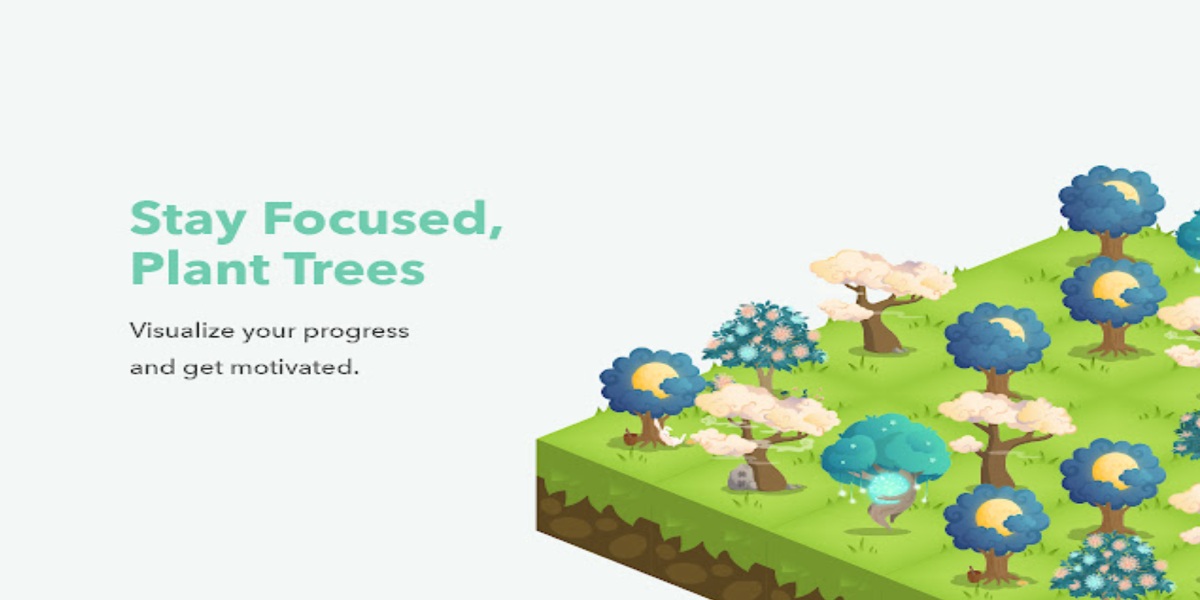
Forest is an interesting productivity app that motivates you to finish a task at hand. By gamifying the whole experience, Forest helps you stay present and focused.
What is Forest?
Forest can be argued to be a combination of a productivity app and a mobile game. The gist is simple — set up a timer for a specific task, plant a virtual tree, and watch it grow.
Once you complete the task, the tree will be added to the forest — a visual representation of all your completed tasks.
Why use Forest?
You can use the ‘Blocklist’ option to enter the websites you want to block (for example, Instagram, YouTube, or similar). If you try to cheat the app and use some of these websites during your planting session, your tree will wither and you’ll be left with naked branches in your forest. This way, the app encourages you to stay focused while making it fun.
Forest motivates you additionally as it gives you the opportunity to earn coins and use them to open some new interesting tree species to make your forest even more beautiful and diverse — the more you stay focused, the more coins you earn.
In the screenshot below, you can see how Forest helps me with my productivity. It allows me to watch how my trees grow with every focus session, which motivates me to keep working on my tasks.
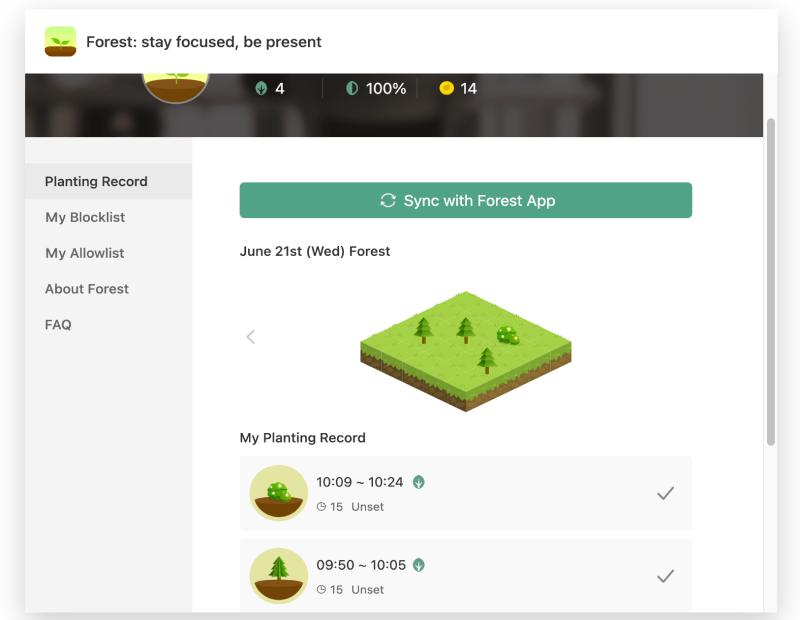
The only thing about the Forest extension that some may see as a drawback is that you need to download a mobile app and sync your extension with it to unlock extra features such as new tree species. However, the mobile app is not that expensive (for iOS users, it’s $3.99 from the get-go, and for Android users, you can use a free version or make a one-time purchase of $1.99 to get extra features), so you may still consider downloading it.
Forest’s highlight features
These are some of the most notable Forest features:
- The gamification factor,
- The option to tag and add notes, and
- The Trees for the Future initiative where you can donate and have real trees planted around the world.
As we’ve already mentioned, Forest is also available for iOS and Android users.
| Type of plan and availability | Forest pricing and platforms |
|---|---|
| Free plan | Yes (only for Android) |
| Free trial | No |
| Cheapest paid plan | A one-time purchase of $1.99 (for Android)$3.99 (for iOS) |
| Availability | Android, iOS, Web |
14. OneTab — best for handling multiple tabs open
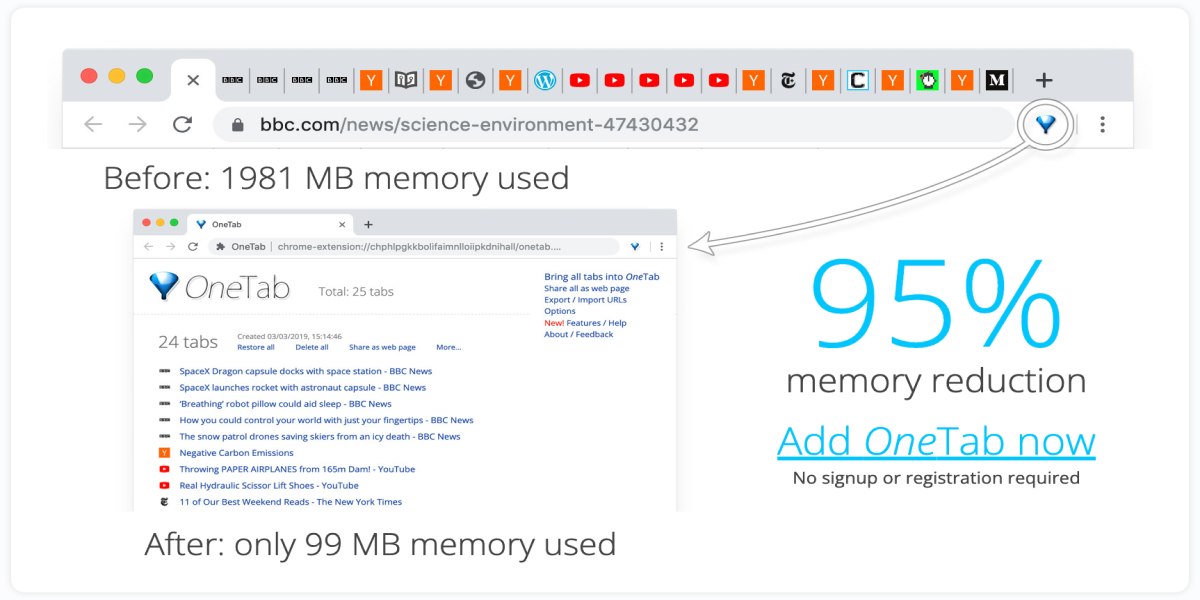
OneTab is the quickest way to reduce a bunch of open tabs into a single tab. You can manage your list of tabs easily and do your work more efficiently.
What is OneTab?
Most of us have been forced to turn to dual-monitor setups or a PC/laptop mix when working or studying.
Why? Well, there’s simply no room to work with all the tabs.
The OneTab extension does exactly that — with a single click, it converts all of your tabs into a list and frees up work memory that slows down your Chrome. Then, once you open the list, you can manage your tabs from a single place, restore them, export/import them as URLs, and more.
Why use OneTab?
OneTab helps you manage your tabs and save up to 95% of your memory. It is a simple yet effective solution for all those who have a tough time dealing with tab clutter. OneTab speeds up your computer by reducing tabs, but at the same time lets you restore them individually or all at once, lock a tab group to prevent deleting tabs, and re-order tabs for a better organization.
In addition, another important benefit of OneTab is that it’s free of charge.
OneTab’s highlight features
Let’s see some other OneTab features you can use to increase your productivity:
- The ‘Share as a web page’ option to turn your tab list into a web page and share it with other people or devices, and
- The grouping option to tag tabs into groups, name them, and keep them even more organized.
| Type of plan and availability | OneTab pricing and platforms |
|---|---|
| Free plan | Yes |
| Free trial | No |
| Cheapest paid plan | No paid plans |
| Availability | Web |
15. Vimium — best for optimizing shortcuts
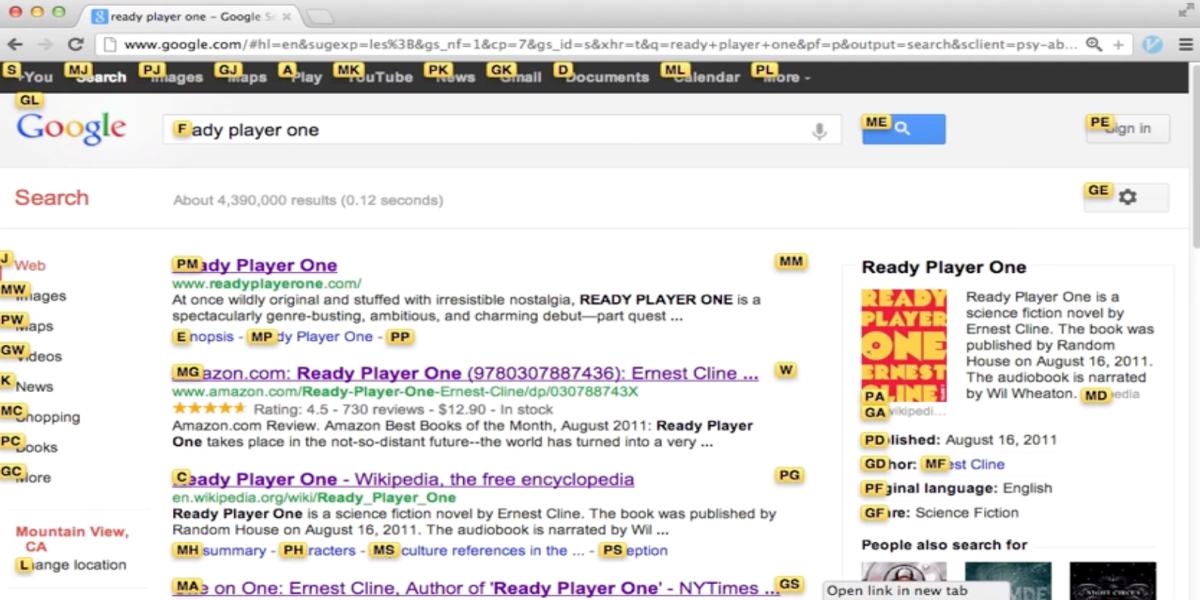
Vimium allows you to navigate the web without even touching the mouse. With the help of keyboard shortcuts, access everything you need much faster.
What is Vimium?
Vimium is a Chrome extension that enables you to use the keyboard to navigate all your online work.
By default, you can use “J” and “K” to scroll down and up your Chrome page. You can also use “Shift+F” to indicate that you want to follow a link, so Vimium will show you all the links you can click on that page, and the letters you should type in to open these links in new tabs.
You can also easily open Google searches, bookmarks, and history by typing “O”.
Why use Vimium?
In essence, once you install Vimium, you’ll no longer have to bother with the mouse, as all internet content will be just a keyboard shortcut away.
Vimium’s highlight features
Some useful Vimium features are:
- The command repetition to, for example, close multiple tabs by pressing multiple “x’s”, and
- A smart highlighting method to navigate the web using links.
| Type of plan and availability | Vimium pricing and platforms |
|---|---|
| Free plan | Yes |
| Free trial | No |
| Cheapest paid plan | No paid plans |
| Availability | Web |
16. Save to Pocket — best for keeping important content close by
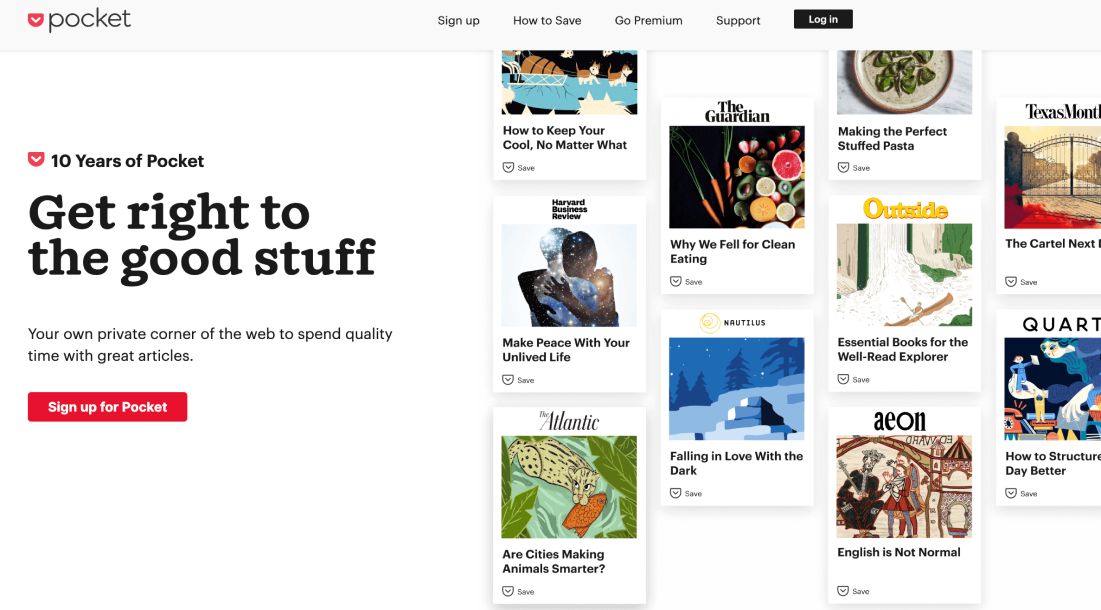
Save to Pocket simplifies your life by enabling you to save everything — from articles to images and videos that you find interesting or important — in a single place, and access it whenever you want.
What is Save to Pocket?
Save to Pocket is a great tool that allows you to easily save articles, videos, and other important items and read or watch them later on. Mark items as ‘viewed’ or ‘not viewed’, add tags to sort and find stories in your Pocket, and save links, memes, or even recipes — all with a single click.
Why use Save to Pocket?
Chrome’s Save to Pocket extension lets you save important items and focus on them at a more convenient time. If you’re in a hurry or handling an important task, but you don’t want to lose that interesting article you came across, just click the Pocket button in your browser, and save it in an instant.
The Save to Pocket extension for Chrome allows you to see the content you saved across all devices in an easily accessible way. With Pocket Premium, you can also use custom fonts and layout options for a better reading experience.
Save to Pocket’s highlight features
To see some other Save to Pocket features, take a look at the list below:
- The highlight feature to highlight a certain passage of the text and make it more prominent,
- The ‘Suggested tags’ option to find what you’re looking for even quicker in your Pocket, and
- A permanent library to save a copy of an article so you can open that version even if the article changes in the meantime or is taken offline.
In addition to the extension, Save to Pocket also offers some other platforms.
| Type of plan and availability | Save to Pocket pricing and platforms |
|---|---|
| Free plan | Yes |
| Free trial | No |
| Cheapest paid plan | $4.99/month |
| Availability | Android, iOS, Web, Mac, Windows |
17. Scribe — best for creating visual step-by-step guides
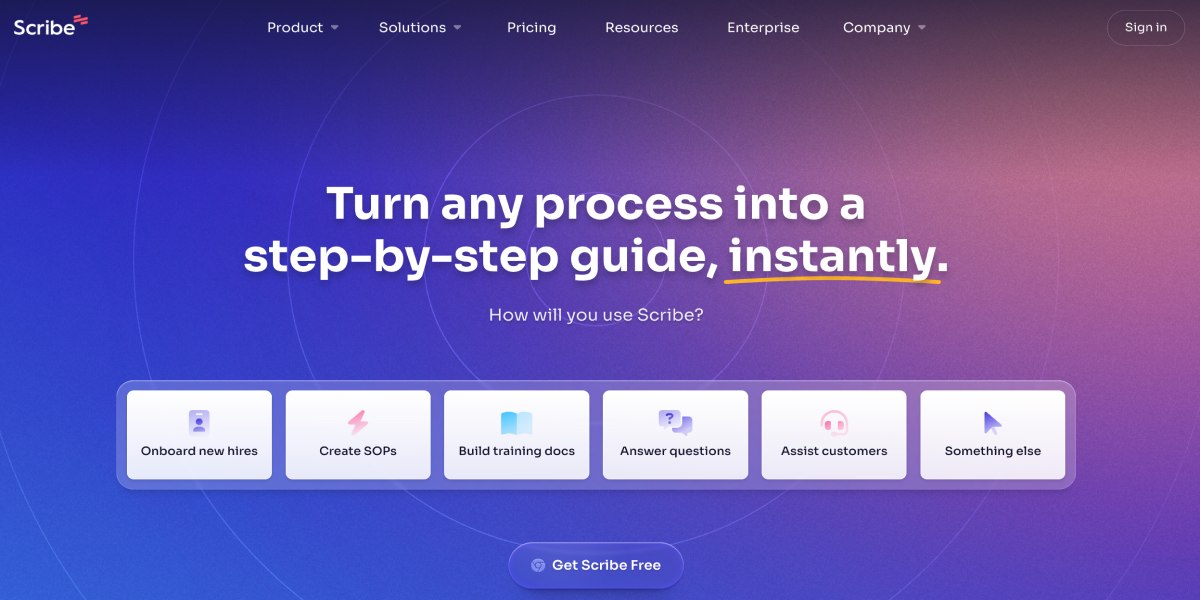
Scribe lets you explain even the most complex processes in an easy way. It automatically builds step-by-step guides by following your mouse movements.
What is Scribe?
Scribe is a great tool for anyone who wants to improve their workflow and stop wasting time creating numerous screenshots and documents. Scribe’s Chrome extension helps you create step-by-step guides and explain any process extremely easily.
Why use Scribe?
Scribe is ideal for team management as it allows you to:
- Create guides to share important information with your team,
- Edit each guide,
- Collaborate with your team members in real-time, and more.
With the power of AI, Scribe follows your each step and automatically creates useful guides to make the whole team more productive.
Scribe’s highlight features
Let’s see some of the greatest features that Scribe has to offer:
- The customization options to add text and edit screenshots,
- The branding option to add a custom logo, and
- The ‘Pages’ feature to combine multiple guides into a single document and create, for example, a perfect training manual for your new employees.
Scribe is also available as a desktop app.
| Type of plan and availability | Scribe pricing and platforms |
|---|---|
| Free plan | Yes |
| Free trial | Yes |
| Cheapest paid plan | $23/month/seat |
| Availability | Web, Mac, Windows |
18. Calendly — best for scheduling appointments
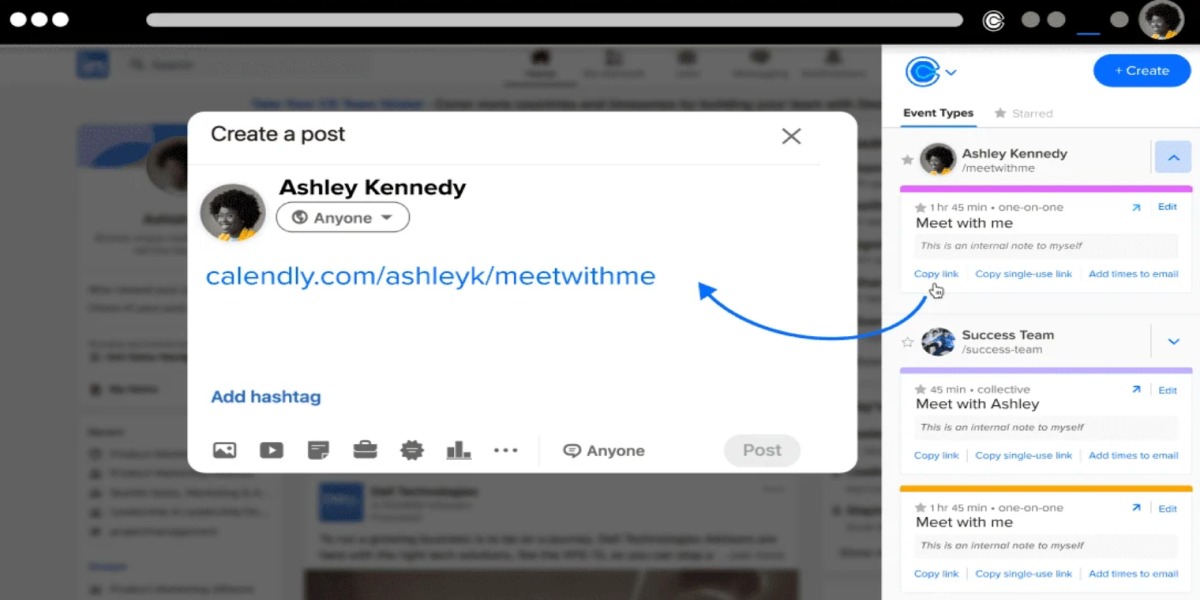
Calendly helps you automate your appointments from start to finish. Sync Calendly with your other calendar apps and schedule and book meetings in a few steps.
What is Calendly?
If you need a solution for scheduling events, Calendly will do that and much more for you. Calendly acts as your personal scheduling assistant — it connects with your calendar, checks your availability, and creates a scheduling link that you can easily share with others.
Why use Calendly?
Calendly eliminates the hassle of back-and-forth emails and makes booking meetings much faster.
Create a meeting poll to choose the time that works best for everyone included in the meeting in a few simple steps:
- Choose times for the meeting that you want to offer,
- Set up meeting details, and
- Share your meeting poll link with all the participants.
Once they have voted in your poll, you can confirm the details and book a meeting.
To further increase your productivity, integrate Calendly with Zoom, Slack, Microsoft Teams, and other popular platforms.
Calendly’s highlight features
To see what else Calendly has to offer, check out the following list of features:
- An option to send automated emails to all meeting participants so they can confirm their attendance,
- Availability preferences to customize exactly how and when you’re booked and be in control of your time, and
- A single-use link option to create a link that expires after someone schedules a meeting with you, for even greater control over your availability.
Aside from the extension, Calendly is available for some other platforms.
| Type of plan and availability | Calendly pricing and platforms |
|---|---|
| Free plan | Yes |
| Free trial | Yes |
| Cheapest paid plan | $8/month/seat if billed annually |
| Availability | Android, iOS, Web |
19. Zapier — best for automating workflow
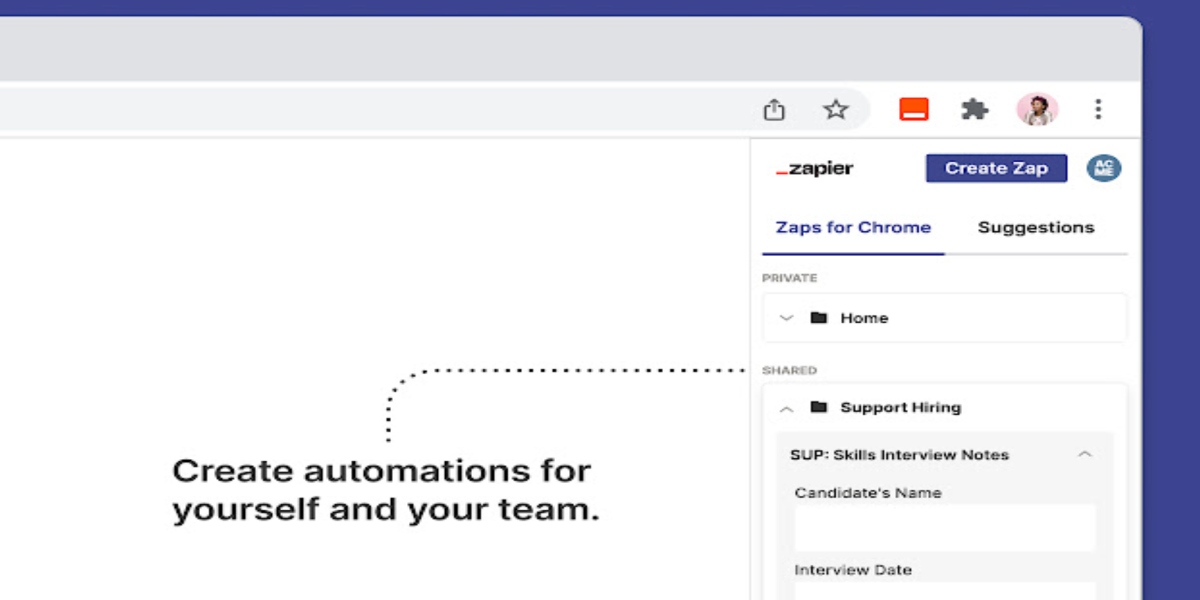
Zapier can help you connect all the apps you use for work and thus streamline your processes while saving your precious time.
What is Zapier?
Zapier is a workflow automation tool that integrates with more than 5,000 business apps and automates repetitive tasks to save you time that you can use on more important tasks.
With Zapier’s intuitive editor, you can create Zaps — automated, multi-step workflows — and tailor them according to your needs. You can also reuse existing steps, duplicate them, or reorder them, to make the whole process of creating a workflow even faster.
💡 Clockify Pro Tip
Did you know that you can automate repetitive tasks by connecting Clockify to over 2,900+ apps through Zapier? To learn more about this, click on the following link:
Why use Zapier?
Zapier allows you to increase your productivity by finishing routine tasks much faster. With this extension, you can:
- Create automated workflows and share them with your team,
- Manage and delegate your tasks,
- Automate recurring emails, and more.
With Zapier’s ‘Paths’ feature, you can create conditional workflows and add multiple outcomes (or Paths) to one Zap. Take a look at the example below to see how conditional logic works in Zapier.
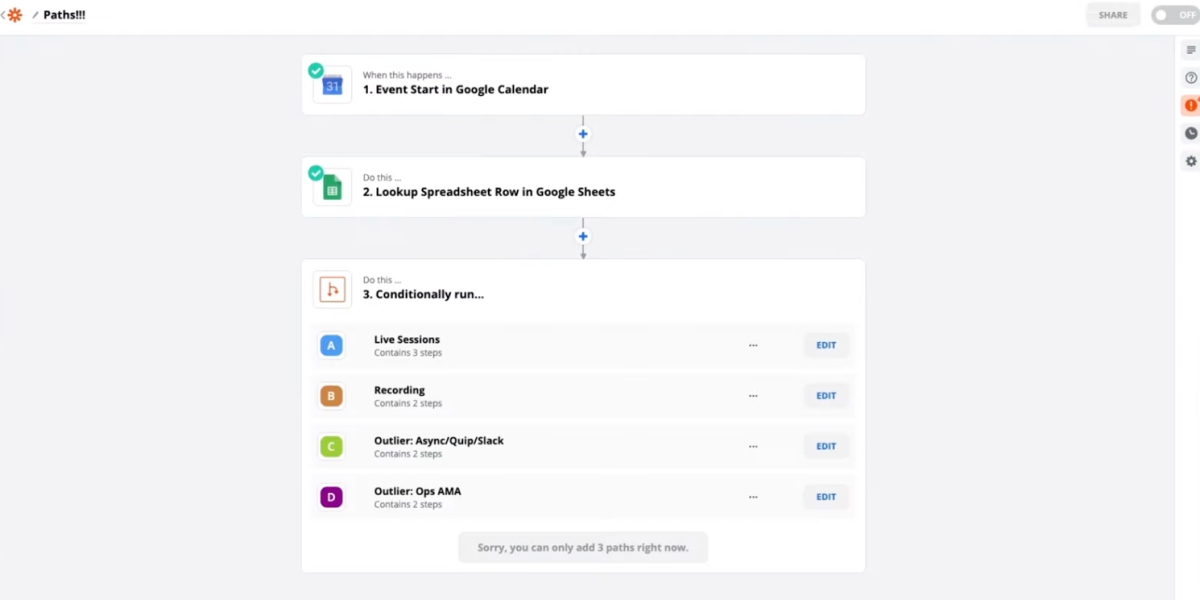
In the third step of this workflow, there are several possible options (A, B, C, D) regarding how the workflow may finish — click “Edit”, and set rules for each option with specific rules that will activate it.
Zapier’s highlight features
Some of the best Zapier features are:
- The ‘Paths’ feature to build conditional workflows using if/then logic,
- The scheduling feature to trigger your Zap to create a new task on a recurring schedule (i.e. daily, weekly, or similar), and
- A history log to see all the previous Zaps you’ve created.
| Type of plan and availability | Zapier pricing and platforms |
|---|---|
| Free plan | Yes |
| Free trial | Yes |
| Cheapest paid plan | $19.99/month if billed annually |
| Availability | Web |
20. Google Dictionary — best for easy access to word definitions
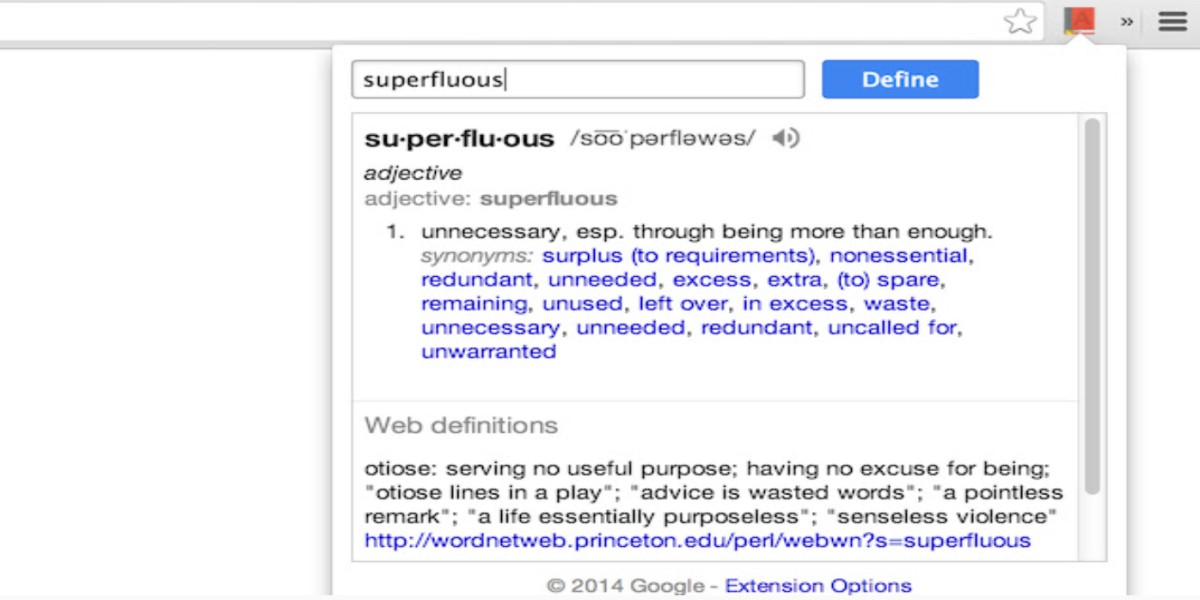
Google Dictionary is an online dictionary service that provides you with word definitions in a matter of seconds.
What is Google Dictionary?
Google Dictionary allows you to find the meaning of words from different languages in an instant. If you can’t remember the meaning of some word from the text you’re reading, or if you simply want to learn how to pronounce it, highlight or double-click it, and the pop-up with a full explanation will appear.
Why use Google Dictionary?
With Google Dictionary’s Chrome extension, you don’t have to look up words manually. To quickly find your answers, you can either:
- Select a given word on a page and click on the Google Dictionary’s icon in your extensions bar, or
- Double-click it, which is an even quicker way.
This allows you to save time and remove the extra step of having to open a separate tab to look up the meaning of a word.
Aside from the useful features it offers, Google Dictionary is also completely free, which is always a plus.
Google Dictionary’s highlight features
Let’s see some useful Google Dictionary features:
- The complete definition overview, and
- The Word history option to store words you look up and have them all in one place.
| Type of plan and availability | Google Dictionary pricing and platforms |
|---|---|
| Free plan | Yes |
| Free trial | No |
| Cheapest paid plan | No paid plans |
| Availability | Web |
21. Water Reminder — best for staying hydrated while working
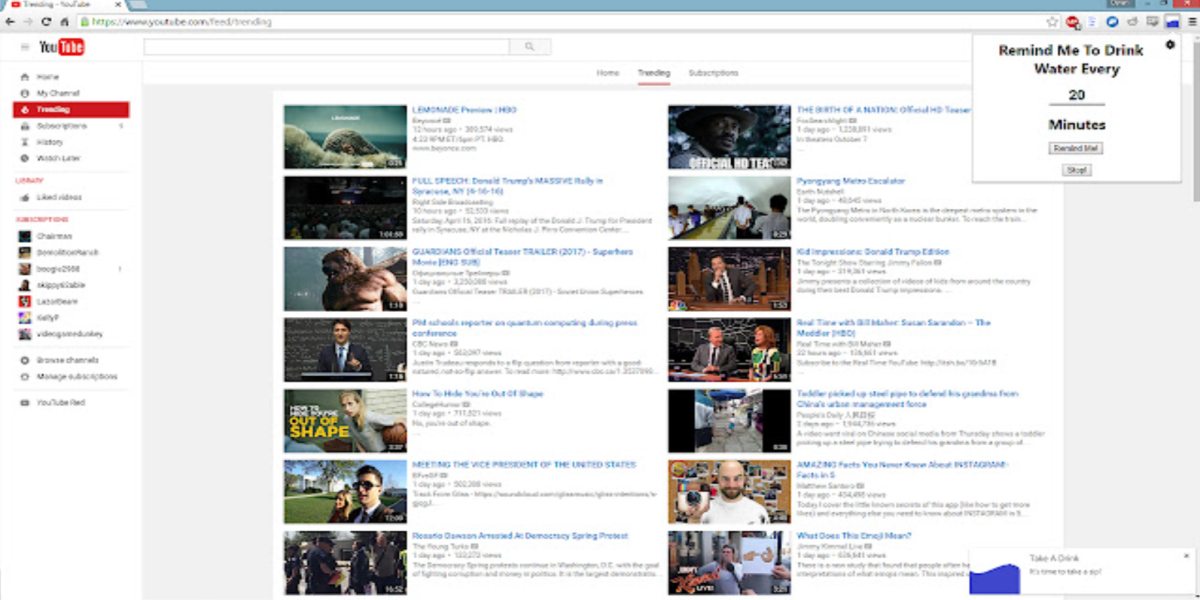
Water Reminder is a simple Chrome extension that can significantly impact your well-being and help you stay productive while working.
What is Water Reminder?
According to research on the importance of staying hydrated at the work site, dehydration can negatively affect worker productivity and concentration. With Water Reminder, you won’t have to worry about forgetting to drink water during the work day (or any other day).
Water Reminder’s Chrome extension allows you to have an audio, visual, or audio and visual reminder to stay hydrated, together with a notification sound that you can select from their list.
Why use Water Reminder?
Water Reminder helps you take good care of yourself while being busy with work. Not only does Water Reminder improve your well-being but also your productivity. With Water Reminder, you can:
- Choose the type of reminder you want to have,
- Set reminder frequency, and
- Track your water intake.
Water Reminder’s highlight features
Let’s see the best Water Reminder features:
- The automatic countdown system to track your water intake as soon as you enter the time in minutes, and
- The reminder frequency option.
| Type of plan and availability | Water Reminder pricing and platforms |
|---|---|
| Free plan | Yes |
| Free trial | No |
| Cheapest paid plan | No paid plans |
| Availability | Web |
22. Win the Day — best for goal setting

Win the Day is an easy-to-use app that helps you track your habits and meet specific goals.
What is Win the Day?
If you need a productivity tool to help you achieve both your smaller and bigger goals and stay focused while doing that, Win the Day will surely be of help.
With the Win the Day’s Chrome extension, you can create your daily targets, set the time for your goals, and monitor your time as it passes. You’ll be able to see your progress every time you open your browser.
💡 Clockify Pro Tip
Are you looking for a way to track the time you spend on various activities throughout the day? Clockify’s habit tracker allows you to analyze your daily routines and habits and improve your time management skills, all for free:
Why use Win the Day?
With Win the Day, you can start working on your productivity by setting daily targets that you wish to accomplish each day, and then you can gradually move towards your end goal.
Not only does Win the Day enable you to set your goals but also stay focused during the day. Its ‘Focus Mode’ feature allows you to temporarily block distracting websites and leave a note for yourself as a reminder of your priorities.
What I find useful when it comes to Win the Day’s Focus Mode is that it shows how many minutes you have left before your focus session expires. For example, when I was working on an article, I decided that I wanted to stay fully focused for 35 minutes and use that time to add two more paragraphs to it. I set a reminder of my task for that focus period, chose a duration of 35 minutes, and started the timer.
This way, I used up those 35 minutes in the most productive way possible because this tool helped me discipline myself. As I watched the time pass by, I had the urge to hurry up and complete the task in time.
And, what’s even better, Win the Day follows you whenever you open a new tab, so you’re always reminded of the task you should be focusing on.
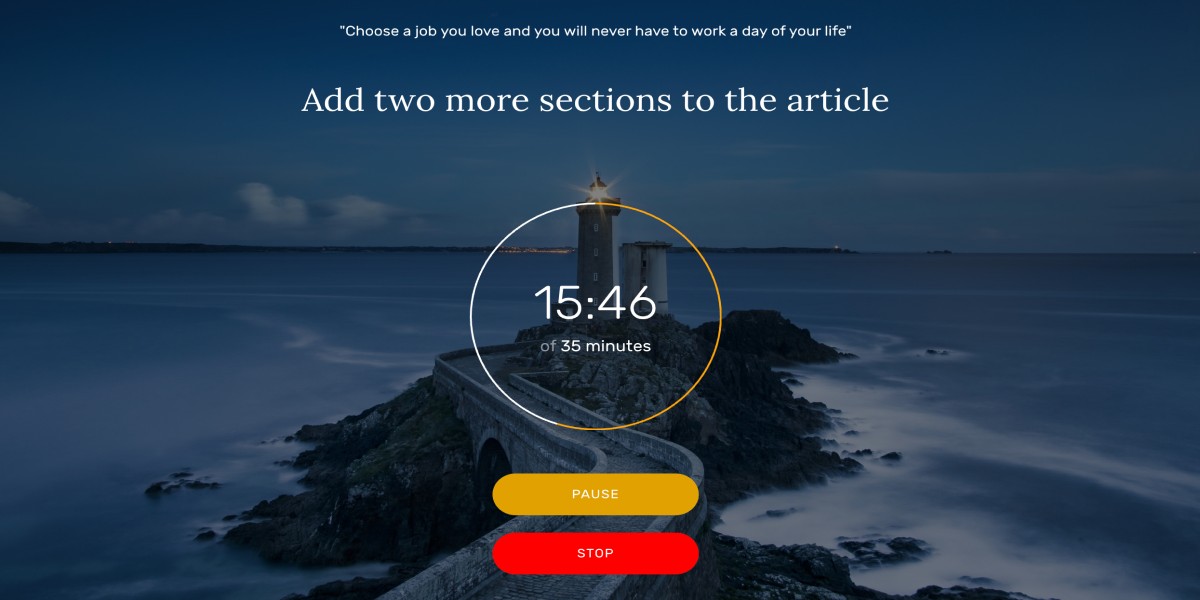
💡 Clockify Pro Tip
If you need some useful tips on how to stay focused at work, check out our blog post below:
Win the Day’s highlight features
Here are some important features Win the Day has to offer:
- The habit tracking feature to try to incorporate some new helpful habits into your everyday routine,
- The ‘Focus Mode’ feature to set a time period when you want to focus on a certain task, and
- The ability to cross out your targets as soon as you reach them and track your progress.
| Type of plan and availability | Win the Day pricing and platforms |
|---|---|
| Free plan | Yes |
| Free trial | No |
| Cheapest paid plan | N/A |
| Availability | Web |
23. Ghostery — best for privacy protection
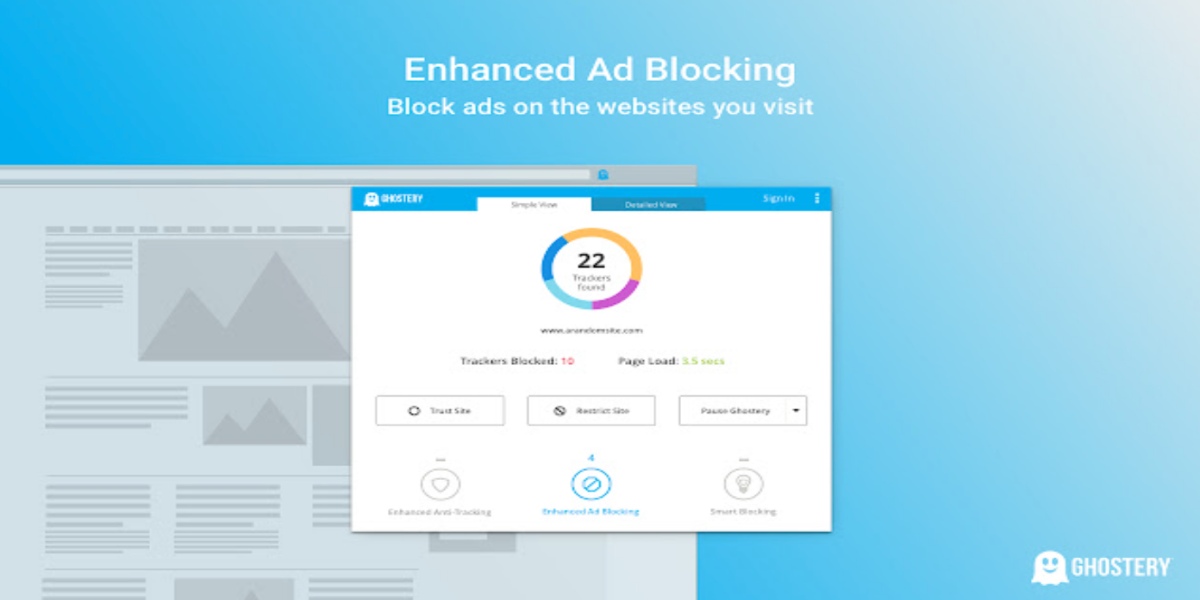
Ghostery is a privacy and security browser extension that can help you block annoying ads and browse the web in a safer and faster way.
What is Ghostery?
Ghostery’s Chrome extension is a great way to finally get rid of annoying ads and cookie consent pop-ups that interrupt your work. Ghostery allows you to browse the web in a faster way by removing unwanted ads and decluttering your surfing experience.
Why use Ghostery?
Ghostery allows you to browse the web without having to worry about possible threats to your privacy. It also removes suspicious ads and speeds up your web browsing.
With Ghostery, you can:
- Block trackers, ads, and pop-ups, and
- Declutter pages and make them load faster.
💡 Clockify Pro Tip
If you want to learn how you can keep your digital space tidy and organized, read our blog post on the subject:
Ghostery’s highlight features
Take a look at some of the best Ghostery features below:
- The ‘Never-Consent’ feature to remove intrusive cookie consent pop-ups,
- The extremely detailed insights for optimal security, and
- The option to “trust” or “restrict” certain websites.
Apart from the extension, Ghostery can be used on many other platforms.
| Type of plan and availability | Ghostery pricing and platforms |
|---|---|
| Free plan | Yes |
| Free trial | No |
| Cheapest paid plan | $4.99/month (for contributors who can benefit from extra privacy features) |
| Availability | Android, iOS, Web, Mac, Windows, Linux |
24. Buffer — best for easily sharing content to social networks
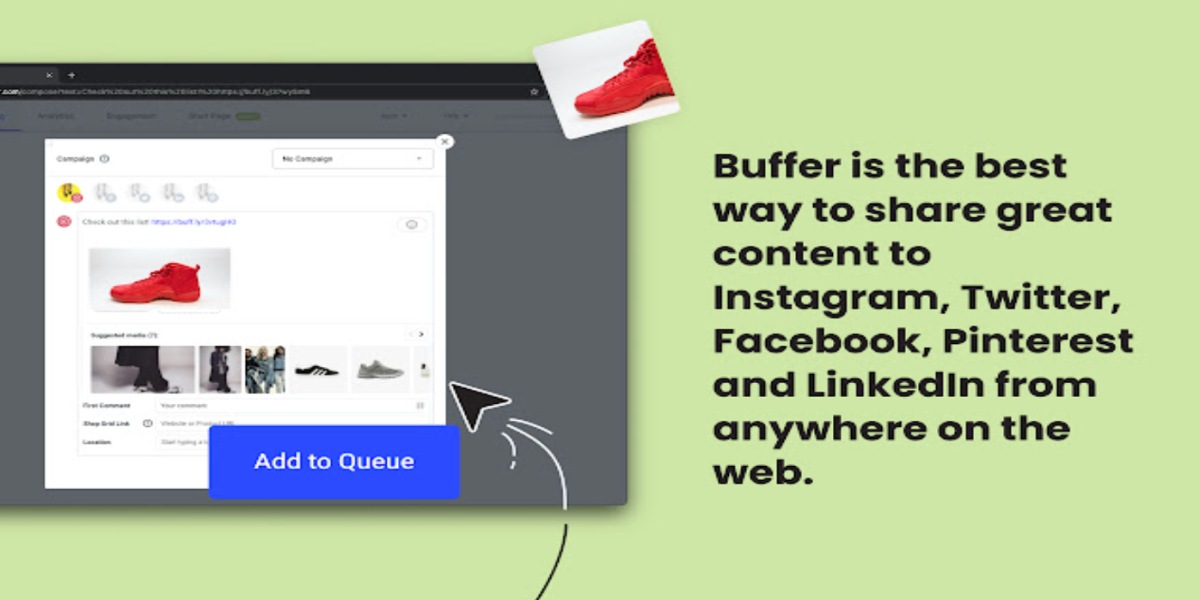
Buffer is a great solution for anyone who wants to schedule and share content on social media faster, from anywhere on the web.
What is Buffer?
Buffer is a social media toolkit that can help you share content directly from any given page to multiple social accounts. You can post the same message to all accounts or customize each message according to your needs.
If you want to add a piece of content to your queue, click on the Buffer icon in your browser and select “Create Post” from the dropdown menu. Buffer’s composer will open, and you’ll be able to choose the social channels you want to include. The page title and the shortened URL will be automatically pulled, and after you finish composing a message, you can schedule your post to publish.
Why use Buffer?
Buffer helps you increase your productivity by enabling you to create a smooth scheduling process.
With Buffer’s Chrome extension, you can plan, schedule, and share your content across popular websites such as:
- Instagram,
- TikTok,
- Facebook,
- Twitter,
- Pinterest,
- LinkedIn, and more.
Buffer also has analytics that you can use to see how well each of your posts perform.
Buffer’s highlight features
Here are some of the top Buffer features:
- The ‘Ideas’ feature to help you save any interesting content you stumble upon while googling, so you can review it later,
- Analytics to analyze your social media performance, and
- The ‘Buffer Selected Text’ option to buffer even faster by right-clicking on the highlighted piece of text.
Apart from the extension, Buffer is also available as a mobile app.
| Type of plan and availability | Buffer pricing and platforms |
|---|---|
| Free plan | Yes |
| Free trial | Yes |
| Cheapest paid plan | $6/month/for 1 channel |
| Availability | Android, iOS, Web |
25. Dark Reader — best for better browsing at night-time
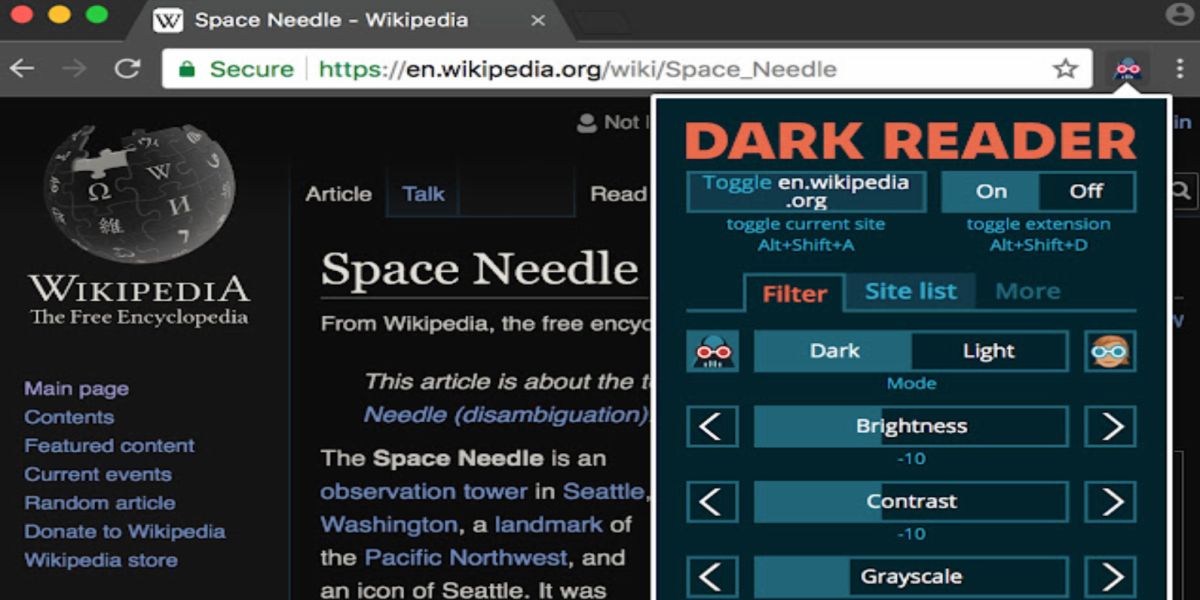
Dark Reader is an eye-care extension that enables you to use dark mode for every website and work more comfortably during the night.
What is Dark Reader?
Dark Reader is a very convenient tool for people who want to stay productive during the night. It inverts bright colors, increasing the contrast for night reading. Dark Reader provides you with a better browsing experience by allowing you to use filters and adjust the mode, brightness, contrast, sepia, and grayscale settings.
💡 Clockify Pro Tip
To learn more about why some people prefer doing their work during nighttime and what being a night owl actually means, check out the blog post below:
Why use Dark Reader?
Dark Reader is extremely easy to use, and it also allows you to reduce eye strain at night. If you work during the night and need to stay in front of a computer for a long time, the easier it is for you to look at the monitor, the more productive you will be.
💡 Clockify Pro Tip
If you have to work long hours at the computer and need some tips on how to stay focused, we’re here to help:
Dark Reader’s highlight features
These are Dark Reader’s main features:
- Adjustable filters, and
- The ‘Invert listed only’ option to set Dark Reader to work only on listed websites.
Besides the extension, Dark Reader can also be used on Android and iOS devices.
| Type of plan and availability | Dark Reader pricing and platforms |
|---|---|
| Free plan | Yes |
| Free trial | No |
| Cheapest paid plan | No paid plans |
| Availability | Android, iOS, Web |
Closing words: Using Chrome extensions increases your productivity and enhances your browsing experience
If you ever got bored enough to browse through Chrome’s web store, you’ve probably noticed that there are simply too many extensions to choose from.
It is a bit annoying, especially if you don’t know what you’re looking for, but look at it from the bright side.
You don’t need to spend money on life coaches and gurus to help you become productive — install some of the best Chrome extensions and they’ll do most of the work for free.
✉️ If you like our selection of Chrome’s extensions for productivity, we’d appreciate it if we could get some feedback from you about the extensions you use on a daily basis. Let us know at blogfeedback@clockify.me and we may include your choices in our future posts.