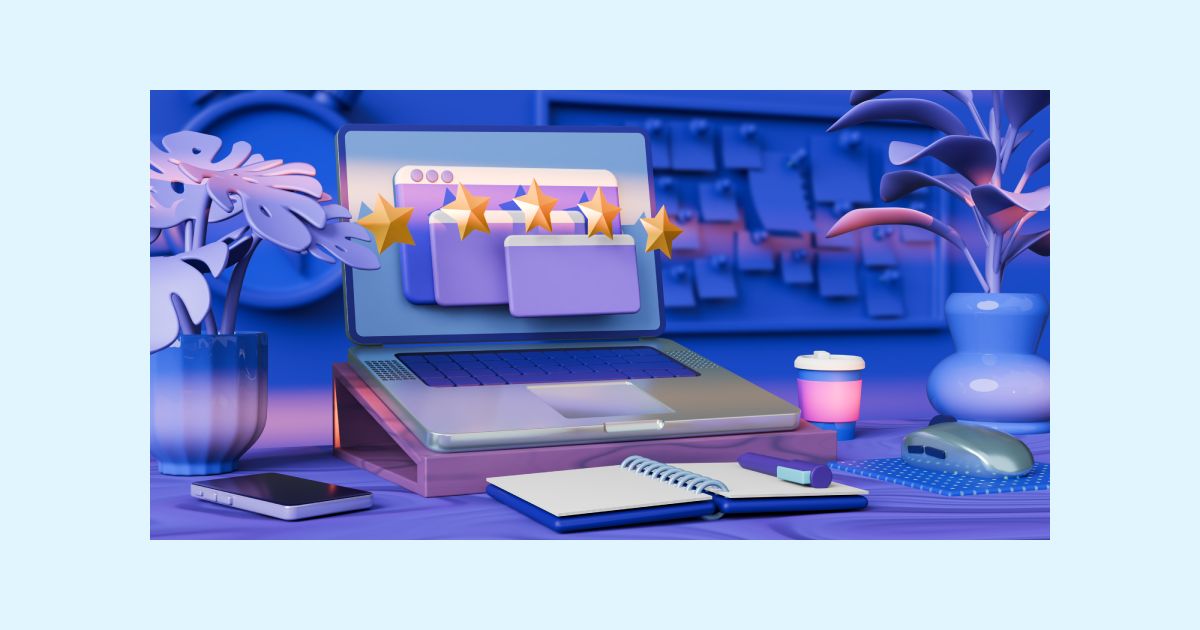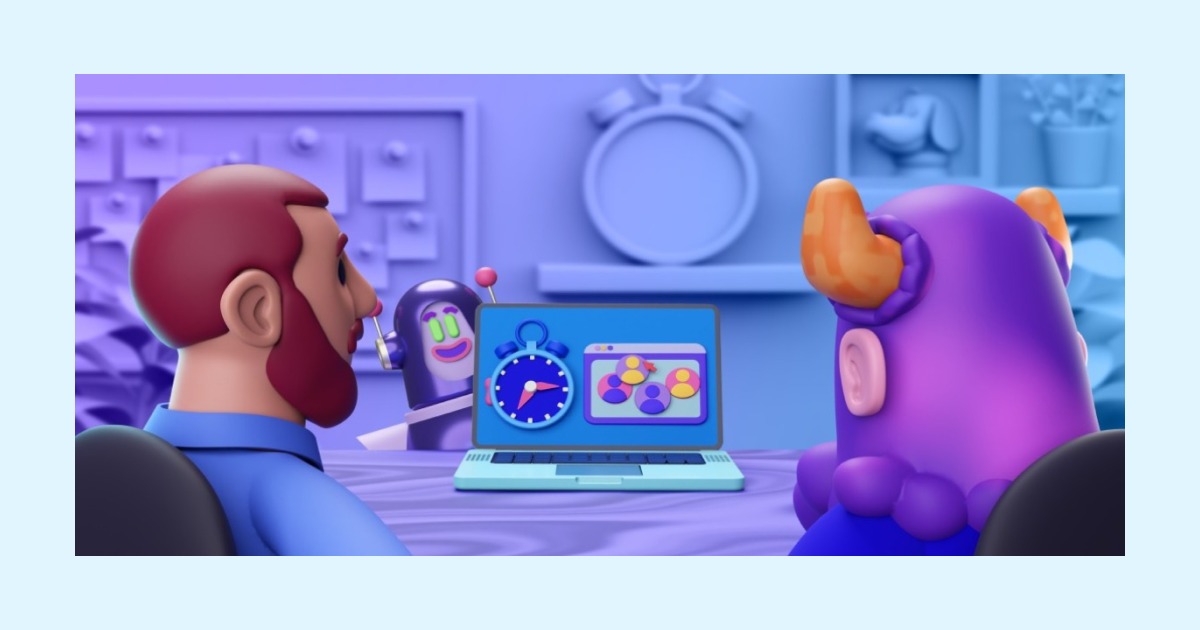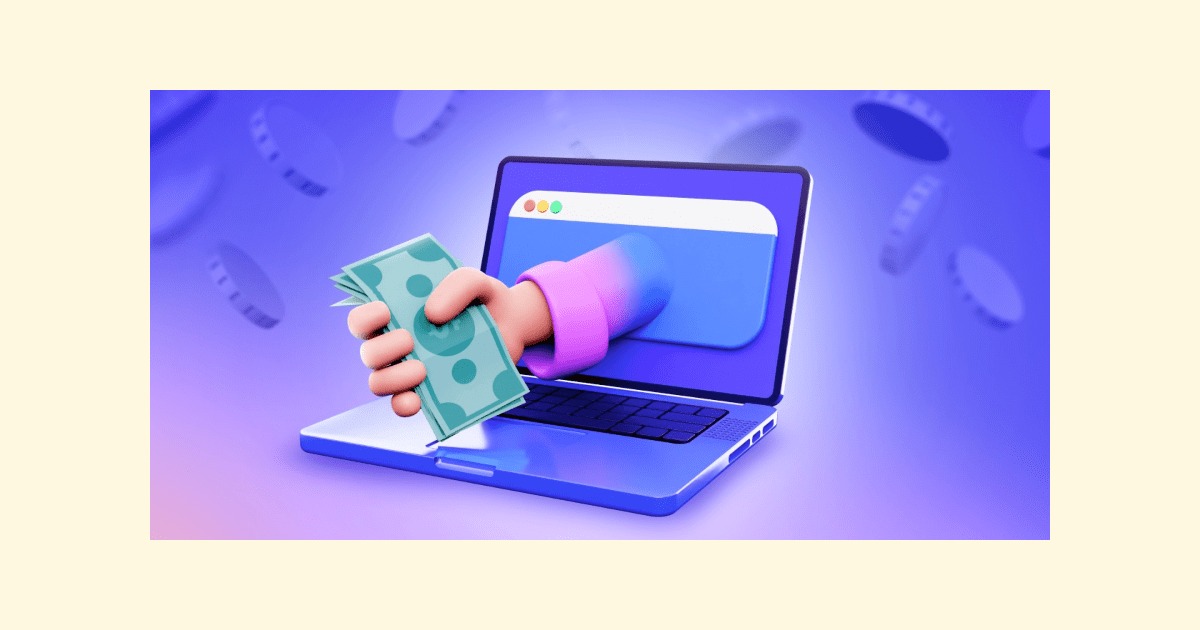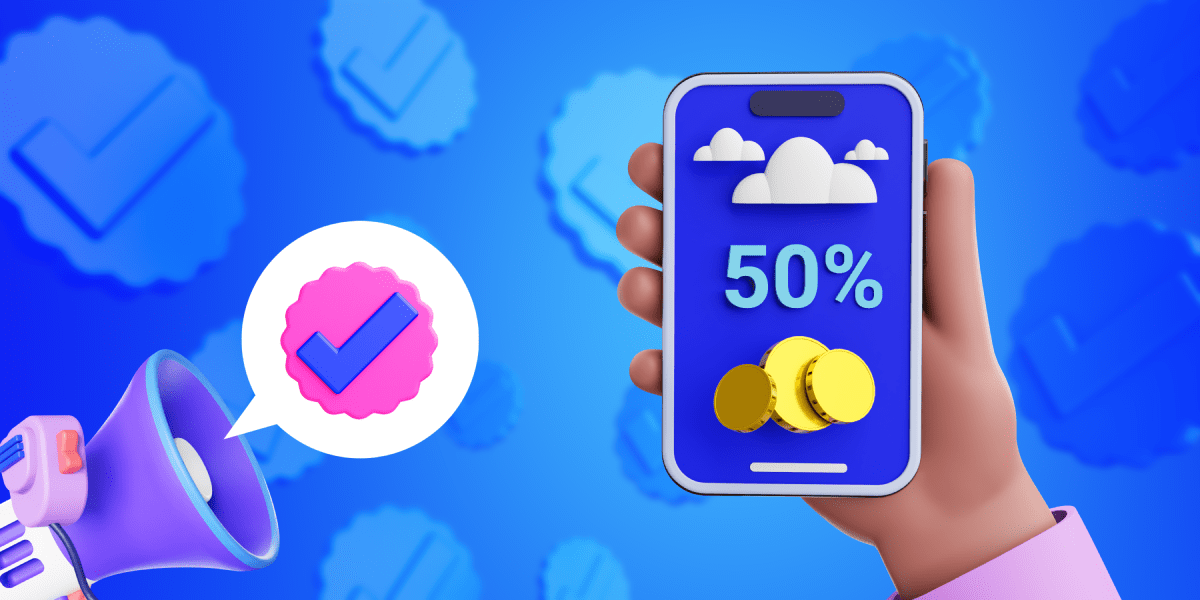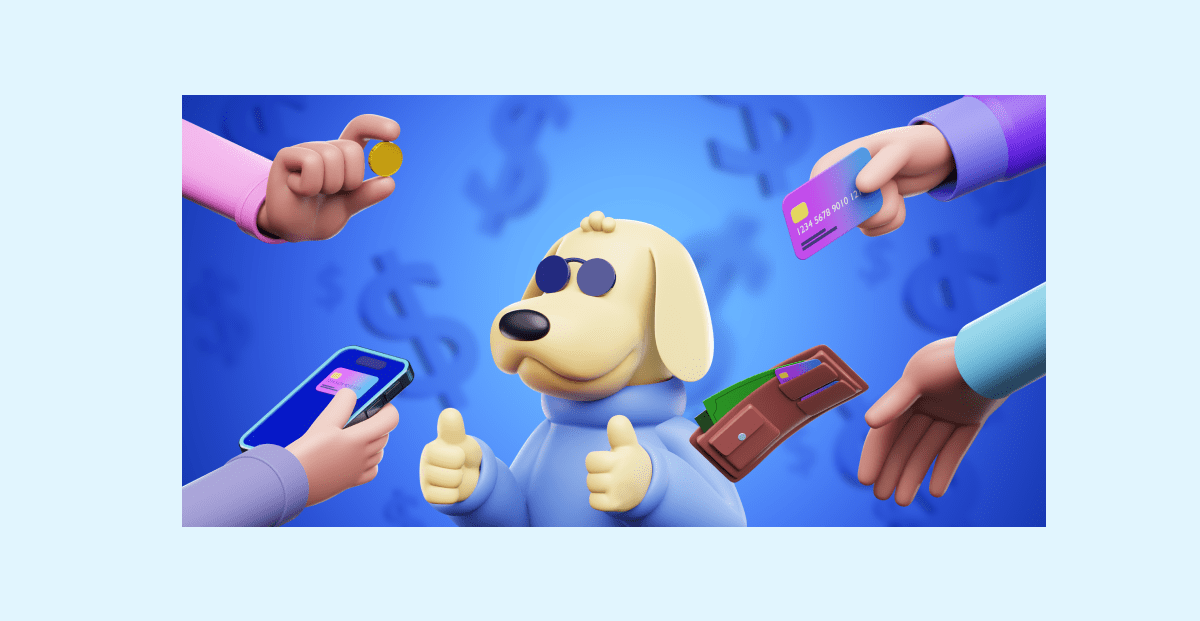Chrome extensions that will help students in 2022
Last updated on: March 14, 2022
Getting up, packing your books, and taking the quickest route to the library — this was our reality in a not-so-distant past. Cramming for an exam used to be quite a feat, given the technological obstacles and lack of study resources.
Nowadays, things have changed significantly. We have access to incredibly fast internet connections, an abundance of learning aids, and there’s always that one YouTube clip that solves your troubles.
Also, students that use Google Chrome have access to thousands of extensions to help them regulate their study session in an efficient manner, guide them, and eliminate any obstacles that may come in the way.
Therefore, we compiled a list of the best Chrome extensions that students can use in 2022, and this refers to any type of student — elementary, high-school, college, or graduate. You can choose your favorite among Chrome extensions for:
- Better studying,
- Higher productivity,
- Quicker research,
- Web editing,
- Efficient reading,
- Better writing, and
- Better note-taking.
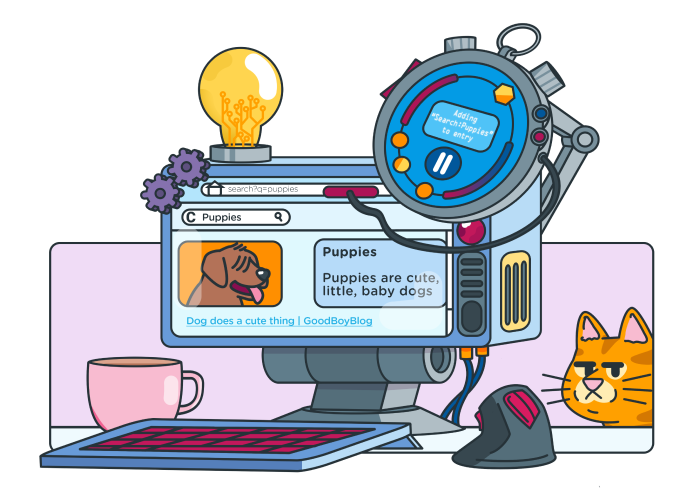
Table of Contents
Top 29 Chrome extensions for students
Instead of wasting countless hours brushing over dictionaries and searching for the optimal study tool, you can try one of the 27 best Chrome extensions for students:
- Memorize! — learn/memorize extension
- Zorbi — digital flashcards creator
- Scribe — knowledge sharing tool
- Kami — PDF and document annotation
- Reverso — real-time translation
- Clockify — time tracker and time management tool
- Dualless — browser splitter
- ClickUp — boost productivity with tasks, screenshots, notes, and time
- Momentum — progress tracker
- StayFocusd — website blocker
- Cite This For Me: Web Citer — citation generator
- Workona — tabs manager
- Session Buddy — session and bookmark manager
- Wolfram Alpha — computable knowledge engine
- InsertLearning — web-page editing tool
- Bitly — link creator
- Lightshot — screenshot tool
- Auto Highlight — text highlighter
- Alpha Text — article adjuster
- SwiftRead — speed reading extension
- Visor — screen reader and dimming aid
- Mercury Reader — distracting content remover
- Google Dictionary — online dictionary
- Power Thesaurus — online thesaurus
- Grammarly — grammar checker
- Selection Reader — text-to-speech converter
- Save To Google Drive — web content saver
- VoiceIn — voice typer tool
- Evernote — web clipper
Chrome extensions for better studying
The following Chrome extensions are perfect for those who find it troublesome to concentrate in crunch times and memorize a lot of information. Also, these extensions serve as study aids for analyzing large blocks of texts and getting some crucial information out.
Memorize! – learn/memorize extension
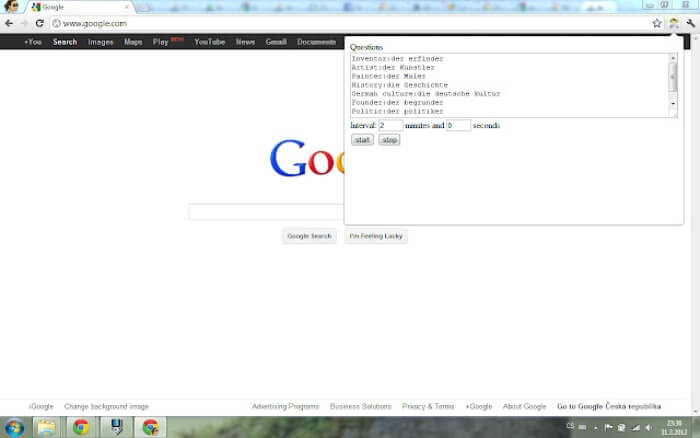
🔹 What’s it about?
Memorize! is a relatively straightforward extension that operates on a simple premise — input a list of questions and answers, set an interval between each question, and let the studying begin.
The questions are distributed in a random order, so there’s no way to easily cheat the system and simply memorize the order of the answers. Also, the app removes the questions that you answered correctly until there are none left.
🔹 Why is it great?
The simple nature of this extension makes it appealing to students of all ages. Whether you’re trying to perfect your knowledge in languages or learn the entire periodic table in a night — this extension lets you simultaneously study and memorize a lot of information.
🔹 Highlight feature: The addition of intervals between each question lets you map out and construct your study session. Furthermore, such a system eliminates procrastination since you’re aware of the exact time when the next question will pop up, which gives you additional time to read up on the subject.
Zorbi — digital flashcards creator
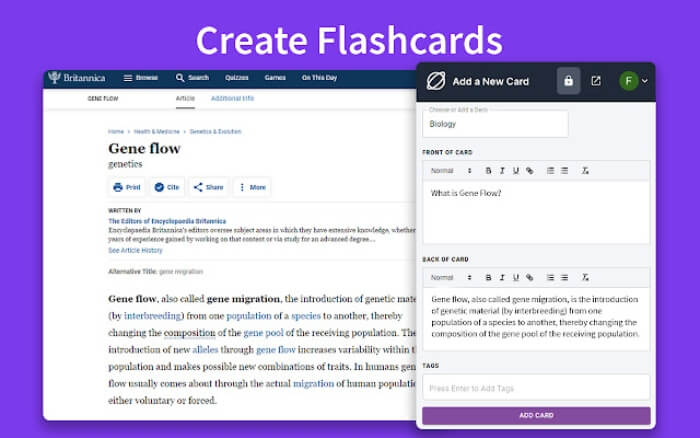
🔹 What’s it about?
Even though some may prefer the old-fashioned pen-and-paper notes, Zorbi strives to make such methods obsolete with many advanced features.
This digital flashcard creator allows you to create cards from any piece of text, image, or a screenshot on the web with just a couple of shortcuts.
When you highlight a piece of text and right-click on it, the prompt will take you to Front — Zorbi’s platform that creates easy-to-use cards.
From there, you can edit the text, insert photos, and set reminders to let you know when it’s time to brush up on a particular area. You can also download the Zorbi app for your phone and the app will remind you to take 10-minute reviews.
🔹 Why is it great?
Aside from creating flashcards directly from web pages, Zorbi also lets you extract info from PDFs. Also, features like cloze deletions make studying more efficient — to make cloze deletions, simply input curly brackets around the text.
🔹 Highlight feature:
Based on your accuracy and response time, Zorbi creates predictions on how well you know the topic and how long it will take you to forget it. This way, you’ll know where your weaknesses are and what to improve on.
Scribe — knowledge sharing tool
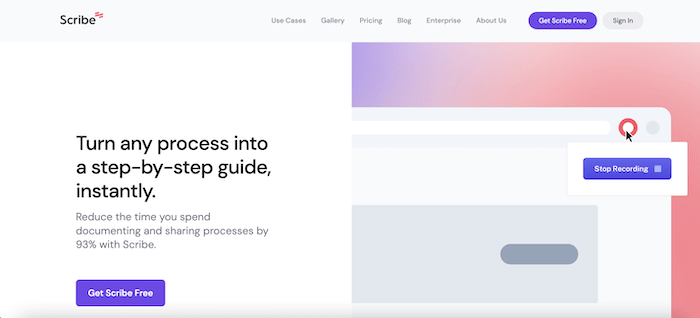
🔹 What it’s about?
Scribe automatically creates step-by-step instructions from any process you complete on a computer. It takes your clicks and keystrokes and turns them into a guide with written instructions and screenshots. No more pasting screenshots into a Word document!
The free extension works on any website. Desktop guides require the Pro plan.
🔹 Why is it great?
If you need to share how to do something with a classmate, or show a professor virtually what you see on your screen, Scribe creates the steps instantly. Once a guide is captured, you can instantly send it with a link, or add additional information to the guide.
Teachers and professors can use Scribe as well for creating class instructions. Any Scribe can be embedded in an LMS, CMS or other tool.
🔹 Highlight feature
If you need help with the website or app you’re using, the Scribe extension can recommend guides to you. If there are publicly available guides for the website you’re using, a purple circle with a number appears on the extension.
Kami — PDF and document annotation

🔹 What’s it about?
Kami is a full-featured markup tool — you’ll be able to edit and enhance any document, either on your own or together with your online study group.
The extension also works flawlessly with both Google Drive and Google Classroom.
🔹 Why is it great?
You’ll be able to draw, type, and add comments and annotations — anything you believe would help you scourge a text for important information and memorize the gist of it.
Furthermore, Kami allows students to use more advanced tools for studying, such as voice-typing, text-to-speech converters, and you can even leave audio and video comments, which will surely enrich the entire learning experience.
🔹 Highlight feature:
Scanned PDFs are often uneditable, which is a shame, because they often make a great study resource you’d love to annotate — and, with Kami, you can.
Reverso — real-time translation
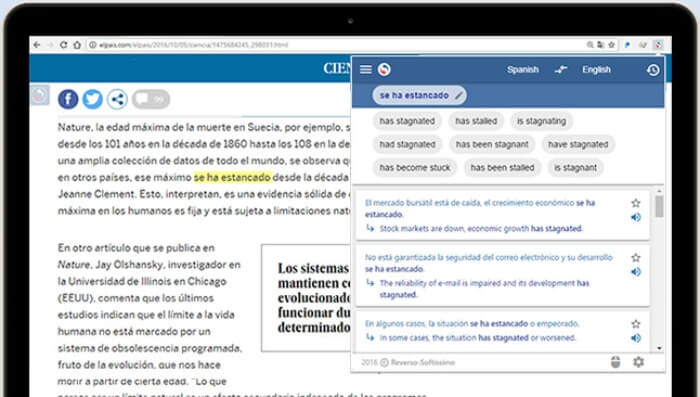
🔹 What’s it about?
Don’t you just hate it when you have to pause a video, find Google Translate, and then find the translation for that one word that’s been bugging you?
Well, Reverso solves all your problems with its real-time translation of texts, videos, and even Netflix movies.
Its AI-powered engine dishes out extremely accurate results based on a multimillion text database. Furthermore, it enables you to save phrases that you can review later on if you’re in the middle of something.
Also, it’s worth noting that Reverso has a mobile app that lets you sync your history across all platforms and devices.
🔹 Why is it great?
Reverso can translate 15 languages and it’s supported by many streaming services, such as Amazon Prime, Netflix, and YouTube.
🔹 Highlight feature:
Reverso’s advanced features help you study better with pronunciations of translated words, custom phrasebooks with selected words, and detailed history of your activity.
Chrome extensions for higher productivity
If you’re struggling with maintaining productivity throughout the day, maybe some of these extensions will do the trick. They all specialize in different areas, but they have proven results in the productivity department.
Clockify — time tracker and time management tool
🔹 What’s it about?
Clockify is a time-tracking app that lets you manage the time you spend on various activities and projects. You can choose to manually input the time it took you to complete a certain task or have it automatically timed when you start the work day by using Clockify’s timer feature.
If you have hard trouble focusing, you can toggle on idle detection that keeps track of the time you’ve spent away from your computer.
Then, you can organize your entries, compare them, and see exactly what fields have been giving you headaches — that way, you’ll know what courses require brushing up.
🔹 Why is it great?
Clockify’s time-tracking extension can be integrated with more than 50 websites to manage the time you spend on them. Furthermore, its data can be synced across all of your devices, which will let you track your efficiency at all times.
🔹 Highlight feature:
You can study using the Pomodoro timer, and be reminded to take breaks from studying and resume new study sessions at regular intervals.
For example, you can set “50 minutes” for your study sessions and “5 minutes” for your breaks after study sessions — and then be reminded to commit to both with a sound alarm.
💡 Clockify Pro Tip
If you think you can be even more efficient with Clockify, there are many advanced features that you can use in the Pro and Enterprise plan that’ll change the entire way you conceptualize your work and study sessions.
Dualless — browser splitter
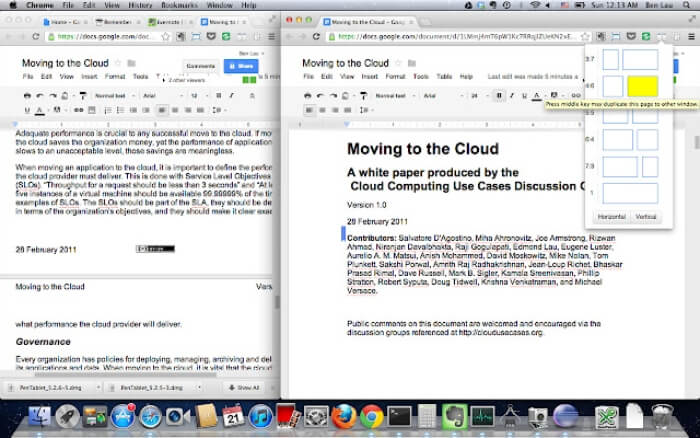
🔹 What’s it about?
Being a college student often means you have to cut down on some luxuries, including upgrading your PC and its components. So, if you can’t afford or simply don’t have the room for a second monitor, Dualless might be your solution.
In essence, it lets you split your browser into two separate windows based on the ratio that you have preset.
Depending on what you’re doing at the moment — let’s say you’re reading a piece of text and typing out the keywords in a separate window — you can resize the “writing” window to make more lines visible in the first one.
Also, it’s not only suitable for students. You can use it to multitask — watch your favorite TV show and chat with your friends on Messenger.
🔹 Why is it great?
It’s a free extension that practically eliminates the need for an additional monitor, if you already have a large-scale 16:9 monitor. Even if that’s not the case, this extension has helped with productivity levels of over 2,000.000 users.
🔹 Highlight feature:
Aside from setting the ratio, the users of Dualless can also choose between horizontal and vertical splits, based on the type of content they’re aiming to consume.
ClickUp — boost productivity with tasks, screenshots, notes, and time
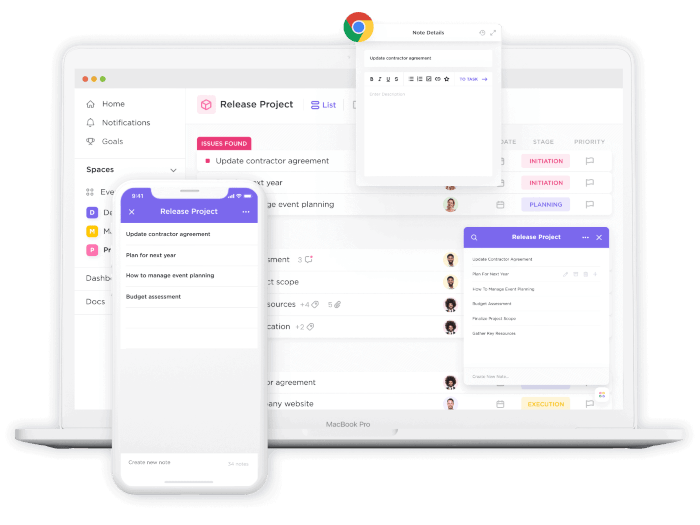
🔹 What’s it about?
ClickUp is a powerful productivity platform with hundreds of completely customizable features to manage tasks, collaborate smarter, and bring all of your work together in one place. It’s trusted by teams of all sizes—including individual users, educators, and students alike.
ClickUp also offers a Chrome Extension packed with six of its most popular and dynamic tools, accessible from anywhere on the web with one simple click. With this extension, you can easily create a new task or save a website to a task, track time, capture and annotate screenshots, attach emails to tasks, or use the Notepad to take unlimited notes directly in your Chrome browser.
By bringing the flexibility of ClickUp into almost any browser window, students can virtually eliminate the need to switch between tabs or rely on a physical planner as they work.
🔹 Why is it great?
One of the greatest benefits of Clickup’s Chrome Extension is that it’s directly connected to your workflow—meaning any action you take while using this extension will be reflected in the platform in real-time and on any device. Whether you’re taking notes, editing screenshots, or creating tasks for assignments, this Chrome Extension will help you be more productive, save time, and stay organized by automatically updating your Workspace as you go.
🔹 Highlight feature:
Rich text editing in ClickUp’s Notepad helps you organize your thoughts instantly. Accessible in the Chrome Extension, this is an excellent tool for students to add structure, styling, headers, color, bullets, links, and even code blocks to their text in a matter of seconds.
Install the ClickUp Chrome extension to save time, improve your productivity, and access ClickUp’s top features as you browse the web.
Momentum — progress tracker
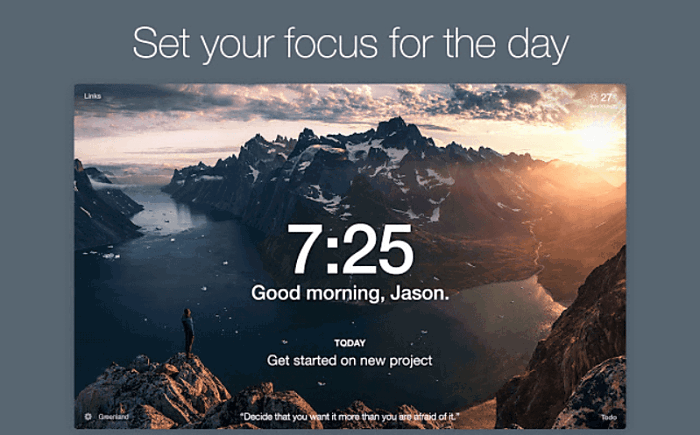
🔹 What’s it about?
The Momentum extension replaces the standard new tabs in your browser with a personal dashboard equipped with a to-do list, weather forecast, inspirational quotes, and photos, as well as much more.
🔹 Why is it great?
You’ll be able to eliminate distractions and deal with procrastination — through a number of useful widgets that help you stay on track with your study goals.
🔹 Highlight feature:
If you have several important tasks you have to finish for that day, you can set a reminder for each — and then have one of them appear each time you open a new tab.
StayFocusd — website blocker
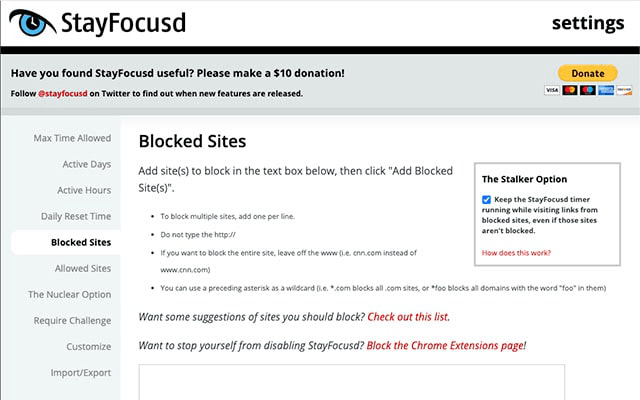
🔹 What’s it about?
StayFocusd is your typical website blocker — create a list of websites you don’t want to go to during study time and define how long you’ll want to avoid said websites. You can block entire sites or just specific subdomains or pages.
🔹 Why is it great?
You’ll no longer have to rely on your own free will to avoid Facebook, Instagram, Reddit, or Buzzfeed — this extension will make sure you don’t succumb to temptation and waste time when you should be studying.
🔹 Highlight feature:
StayFocusd offers a Nuclear Option, which allows you to block the sites you want for the set period. You can’t enter these sites as long as the blocked period lasts.
Chrome extensions for quicker research
Finishing a project or an essay in a time scramble makes every second count — even the ones you waste for technicalities and correcting simple mistakes. So, here are some Chrome extensions that’ll reduce significant time from such tedious tasks.
Cite this for Me: Web Citer — citation generator
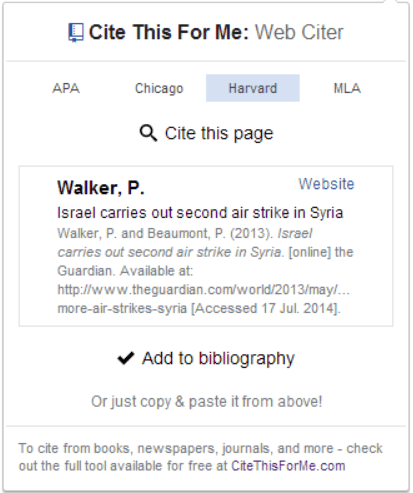
🔹 What’s it about?
The Cite this for Me: Web Citer extension helps you automatically create website citations in several popular referencing styles:
- APA,
- MLA,
- Chicago, and
- Harvard.
Once you settle on the page you want to cite, simply click the extension button to generate a citation in the right style.
Then, copy and paste the citation to the bibliography in your paper.
🔹 Why is it great?
You’ll save a lot of time when adding references to your seminar or master paper in the prescribed style — plus, you’ll have less chance of mixing different referencing styles or making other mistakes when citing.
🔹 Highlight feature:
The extension helps you generate references for papers you find online — but, you can build onto that and generate citations for books or journals by visiting the official page of the app.
Workona — tabs manager
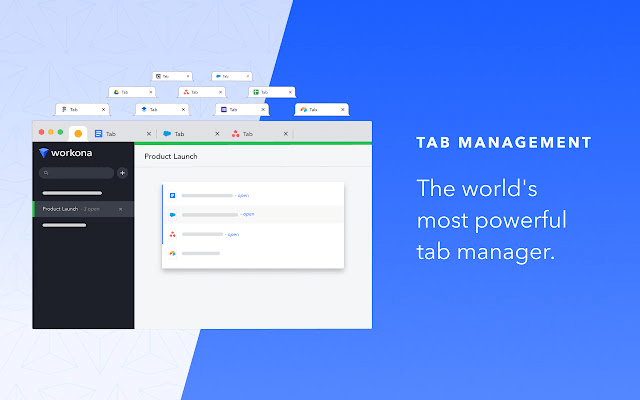
🔹 What’s it about?
Workona lets you manage your tabs by dragging and dropping them in the order you want. This way, you’ll be able to see only your current workspace.
All the tabs are autosaved and you can restore them easily. Plus, if needed, you can suspend some tabs in order to speed up your browser.
🔹 Why is it great?
Apart from managing your tabs, Workona is great for:
- Working within shared workspaces,
- Organizing your projects,
- Handling multiple tasks at the same time, and
- Eliminating the need to use a dual-monitor setup.
🔹 Highlight feature:
With the Find and Create feature, you can easily search through your cloud docs, workspaces, and open tabs.
Session Buddy — session and bookmark manager
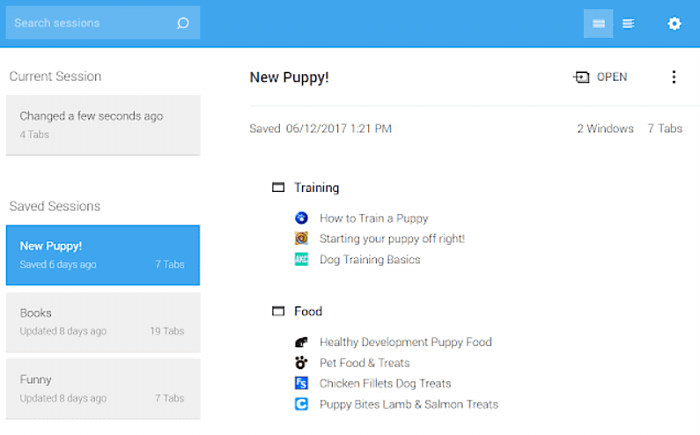
🔹 What’s it about?
Session Buddy helps you bookmark your tabs and keep track of your sessions — all in order to:
- Avoid clutter,
- Save memory,
- Recover tabs, even if your system temporarily crashes, and
- Organize the tabs you saved by topic.
🔹 Why is it great?
You’ll be able to save important web pages to access them later — but also avoid the situation when you have 43 tabs open in one window.
🔹 Highlight feature:
The standout feature involves the option to export saved tabs in several different formats, suitable for emails and documents.
Wolfram Alpha — computable knowledge engine
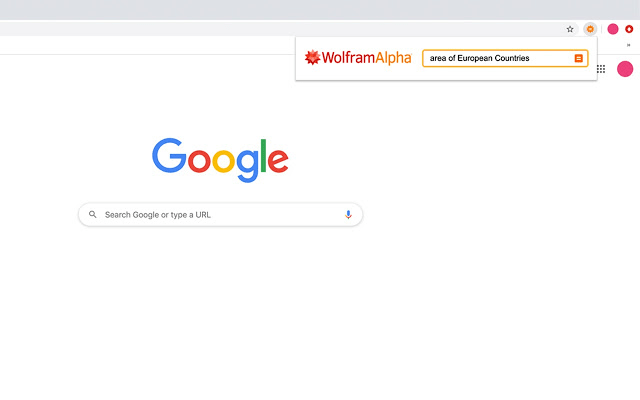
🔹 What’s it about?
Wolfram Alpha serves as a specialized search engine — you’ll be able to search through facts and figures provided by millions of professors and students who know the answers to your questions.
As soon as you install the extension, it changes your standard Chrome’s Omnibox into a specialized query field — all you have to do is type “=” and add a space before asking your question.
Alternatively, you can enter this specialized search base by clicking on the extension button.
🔹 Why is it great?
You’ll gain access to foolproof data provided by students and professors who are knowledgeable about said topics.
🔹 Highlight feature:
Can’t remember who the 21st US president is? Or what the double square root of 234 is?
When you find an ambiguous fact or a difficult equation while going over your homework material, you can simply select and right-click on it — to have Wolfram Alpha answer it for you.
Chrome extensions for web editing
Nowadays, preparing for an exam is mostly done on the internet instead of a library or the local study room.
Most information you’ll use is on the web, just waiting to be read and learned, which is why there are extensions that can help you capture the essence of the text. Here are some of them.
InsertLearning — web-page editing tool
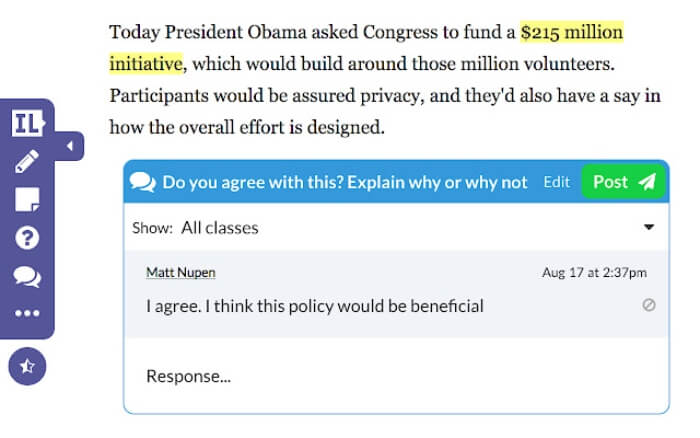
🔹 What’s it about?
The most crucial thing that students of all ages lacked during the pandemic was interaction. Well, InsertLearning strives to fill that hole in the virtual world with a couple of handy features.
It’s a web tool that transforms any website into an interactive classroom where both students and teachers can have maximum engagement. InsertLearning allows you to:
- Insert notes,
- Ask questions,
- Pin videos,
- Start discussions with students, and
- Highlight text you want everyone to see.
Each feature is assigned with a specific icon and is controlled from the extension bar. It’s very intuitive and it helps teachers conduct classes in a quick and efficient way.
🔹 Why is it great?
InsertLearning allows engagement from both sides and makes classes a lot more fun. Furthermore, the inclusion of interactive items and link-sharing features lets teachers experiment with different types of styles.
🔹 Highlight feature:
InsertLearning has the ability to synchronize with Google Classroom, meaning you can share the content to multiple classes, or even import your syllabus and materials into InsertLearning.
Bitly — link creator
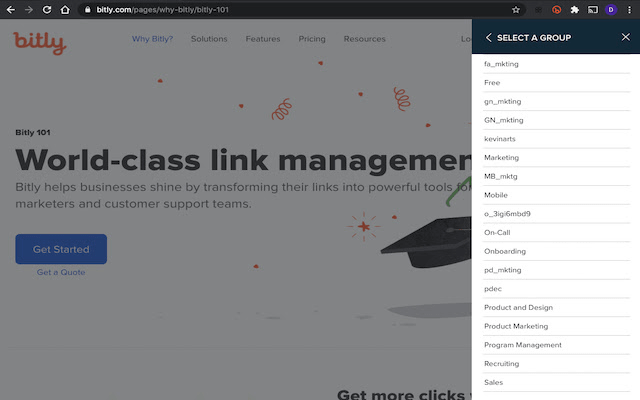
🔹 What’s it about?
Bitly lets you shorten, measure, as well as optimize links, before sharing them with peers from your browser in a couple of clicks.
🔹 Why is it great?
You’ll be able to quickly save links of important online references you find when researching for a project and then share them with your project partner or team via email, Twitter, or Facebook.
🔹 Highlight feature:
To make it easier to recognize and find links when you need them, you can shorten, brand, and tag them separately.
Lightshot — screenshot tool
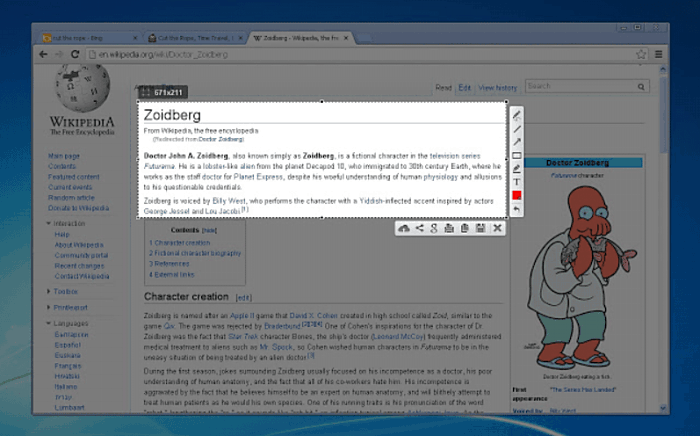
🔹 What’s it about?
Lightshot is a simple screenshot creator — you just select an area you want to capture and save it as an image.
Or, you can save entire pages and then copy and share the links to the images you capture.
Moreover, Lightshot lets you input shapes, text, or even draw on your screenshots. This is quite useful when you’re sharing your results with fellow students or colleagues — yes, it lets you share on the most popular social platforms, such as Twitter or Facebook.
🔹 Why is it great?
Great for the times when you need to create images quickly and then share them with fellow students you’re working together on a project with.
Especially great when you want to ask a friend about a passage on a web page that doesn’t allow you to select and copy the text — instead, you just take a screenshot of the passage.
🔹 Highlight feature:
You can measure and scale the exact image format you want to create and save — perfect if you need to create images for a seminar paper when the rules for the paper prescribe the size of the images.
Chrome extensions for more efficient reading
As the title suggests, the following extensions will help you bulldoze over blocks of text with ease, whether it’s by highlighting certain segments or by eliminating distractions in the background. Let’s see what they’re all about.
Auto Highlight — text highlighter
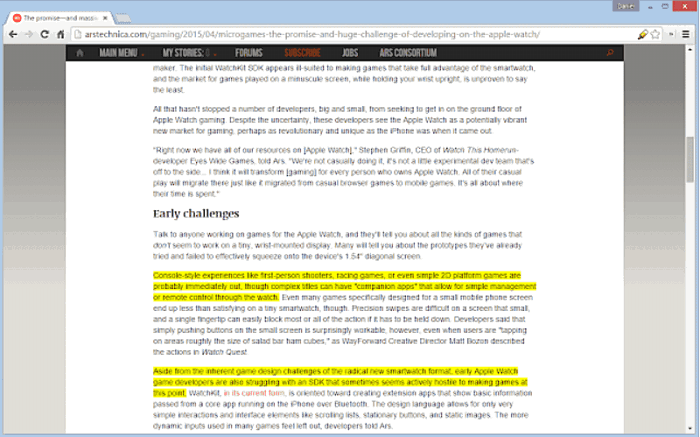
🔹 What’s it about?
Auto Highlight does exactly what it says on the tin — this extension automatically highlights important phrases and passages in online articles.
🔹 Why is it great?
You’ll no longer need to read and reread pages and pages of useless online data before you find the gist of an article — Auto Highlight will do it for you, saving precious study hours in the process.
🔹 Highlight feature:
The yellow tint in the extension button “used” to highlight important sentences is disposable — so you can’t highlight too much of the text, thus destroying the purpose of “only highlighting the important”.
Alpha Text — article adjuster
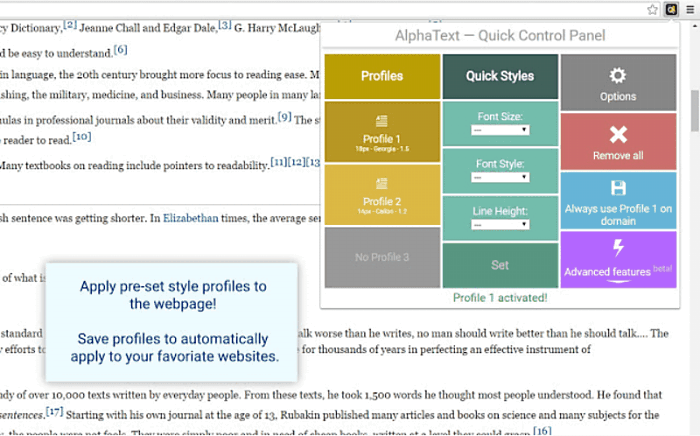
🔹 What’s it about?
Alpha Text is all about making a text readable — you’ll be able to change and customize the look of online articles to make the text layout more appealing, better formatted, and less cluttered — and thus easier to read.
You’ll get a number of adjustable text features to tweak — including the font size and style, the text color, as well as preset style profiles you can define yourself, and later use after one click.
🔹 Why is it great?
This extension is great for when you find a research paper you’re thinking of using — but don’t want to spend 45 minutes reading blocks of text to find the data you want to reference.
🔹 Highlight feature:
Alpha Text helps you improve your reading experience by adjusting the colors of your web pages, as well as by removing ads and other distracting media.
SwiftRead — speed reading extension
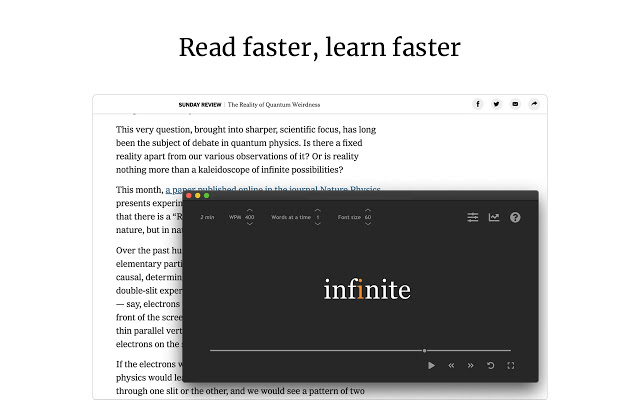
🔹 What’s it about?
SwiftRead (formerly known as Spreed) is a studying aid designed to help you double down on the time it takes you to read a text — it’s based on the popular visual technique for speed reading called Rapid Serial Visual Presentation.
This visual technique is meant to help you silence your “inner vocalization” and focus better on the text in front of you.
In gist, the text you select will flash before your eyes in a video-like window — word by word or phrase by phrase.
🔹 Why is it great?
The average fiction novel in your reading classes has 250 words per page, and the average human reading speed is about 200 words per minute — but, the visual technique of this extension will help you increase your average reading speed to 400 words per minute and finish novels faster.
🔹 Highlight feature:
The extension saves your reading statistics, so you can see:
- How much time you’ve spent reading,
- How much time you saved using SwiftRead,
- What your average reading speed is, and
- How many total words you’ve read.
💡 Clockify Pro Tip
The statistics page is also great if you have a freelance job besides school or college — because you can add your hourly rate and see how much money you save per hour, only by reading faster.
Visor — screen dimmer and reading aid
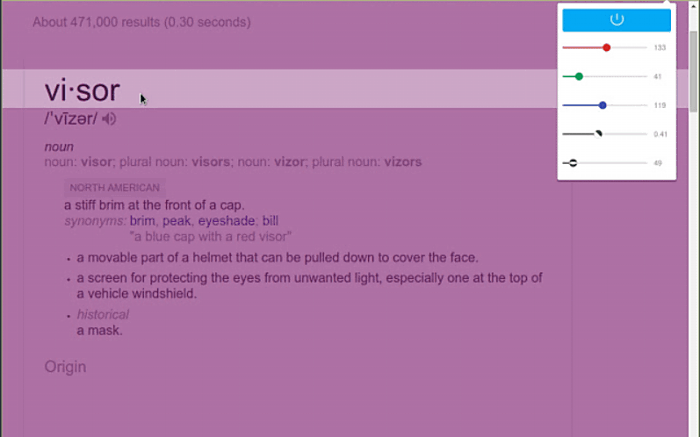
🔹 What’s it about?
Visor is a screen dimmer and reading aid meant to help you reduce eye strain as well as increase your concentration while reading.
Plus, as the name suggests, the extension also triggers a movable highlighted part of the text on a web page. You can slide across articles to focus special attention only on parts of the text — similar to the narrow focus you get when looking through a helmet visor.
🔹 Why is it great?
This extension decreases the chance of skipping lines and missing the point of a text you’re reading — because it encourages you to focus on the text gradually, in bite-size chunks.
🔹 Highlight feature:
You can adjust the size of the “visor” to increase or decrease the amount of text you’ll focus your attention on in one go.
Mercury Reader — distracting content remover
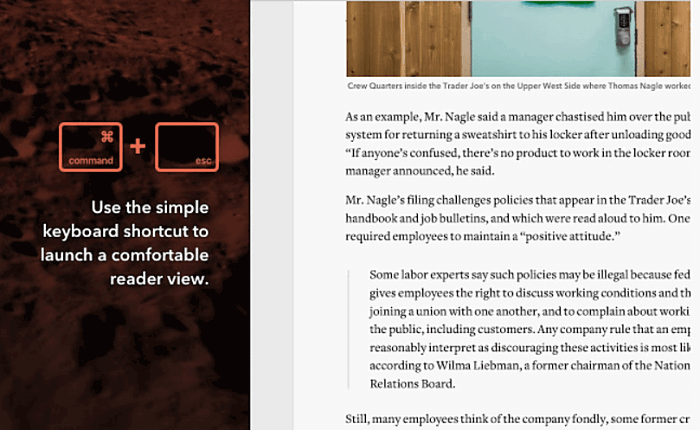
🔹 What’s it about?
Mercury Reader helps you focus on your online reading assignments by removing all annoying ads and pop-ups stopping you from entering full concentration mode.
You’ll be able to adjust the size and typeface of the text you’re reading, change the overall theme of the said page, as well as optimize the page for printing.
🔹 Why is it great?
This extension will decrease the chances of clicking on an online game just because the ad for it appeared — and waste hours playing games instead of studying, because of a badly-placed ad.
Well, badly placed for you and your concentration, not for the people who placed it.
🔹 Highlight feature:
You can send any text you want to read with Mercury Reader to your Kindle.
Google Dictionary — online dictionary
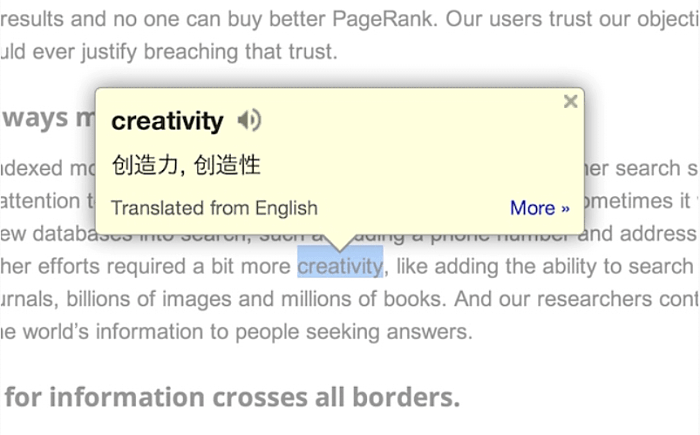
🔹 What’s it about?
Google Dictionary is basically what you get when you type in “supercalifragilisticexpialidocious” or any other complicated word and “meaning” into your Google search — and the Google extension lets you learn the meaning of words directly in the text where you encounter them.
Simply, double-click on a word to open a small pop-up bubble — to view the complete definition of a word, use the toolbar dictionary.
🔹 Why is it great?
You’ll be able to expand your vocabulary, both in your mother tongue and several foreign languages — when you hover over a foreign word you’ll get the translation for it in your mother tongue.
🔹 Highlight feature:
You can build a history of the words you looked up with Google Dictionary — and then practice them until you learn the meaning.
Chrome extensions for better writing
If you want to improve your writing skills and not just finish a last-minute paper in an all-nighter, here are some extensions that can, well, help you do both.
Power Thesaurus — online thesaurus
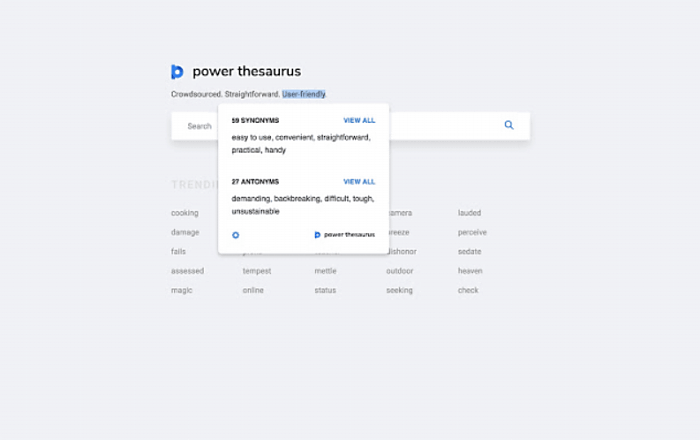
🔹 What’s it about?
Google Dictionary helps you better understand what you’re reading — and Power Thesaurus helps you improve your writing, with the right synonyms and antonyms.
Simply, define the word you want to find antonyms and synonyms for — and pick the phrase that best suits what you’re looking to accomplish with the text you’re writing.
🔹 Why is it great?
You already know that you should be using more imposing terms in your essays than the lackluster choices such as “good” and “bad” — this extension tells you what these more imposing terms are.
🔹 Highlight feature:
If you want to find a synonym for a word in a text you’re reading — you can do that as well.
Grammarly — grammar checker
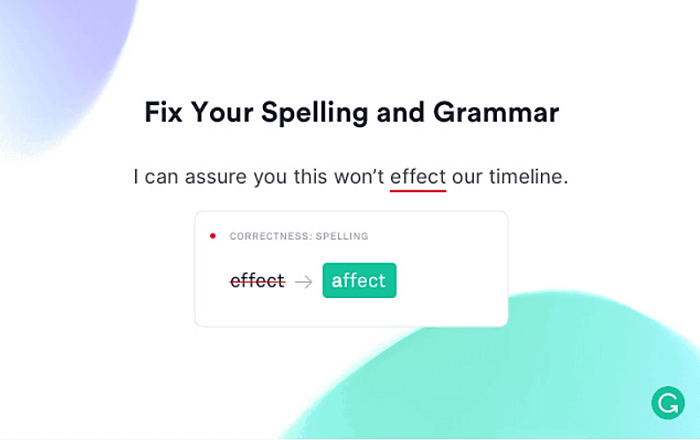
🔹 What’s it about?
The foundation of any great essay is impeccable grammar — and Grammarly is the ultimate grammar toolkit.
Aside from its advanced correction, Grammarly also suggests things you can change in your texts, such as:
- Offering synonymous words and expressions,
- Improving the overall clarity of the text,
- Helping you increase engagement, and
- Making sure your style is on par with similar texts of that kind.
🔹 Why is it great?
You’ll make sure the essays you turn over to your professors are at the very least grammatically correct — this writing assistant will also provide you with written feedback meant to enhance your writing style.
🔹 Highlight feature:
Grammarly works with many different websites, including Google Docs, one of the most popular online writing platforms.
It’s completely integrated with Google Docs — meaning you can use all of Grammarly’s features directly on your Doc page, with the exception of checking for plagiarisms and deep-analysis of texts.
💡 Clockify Pro Tip
Productivity doesn’t end with Chrome extensions. If you use Grammarly on a daily basis, you may be happy to hear that you can still check your spelling even if you go for Firefox instead of Chrome. In fact, there are many more Firefox extensions, and we’ve listed them all here:
Selection Reader — text-to-speech converter
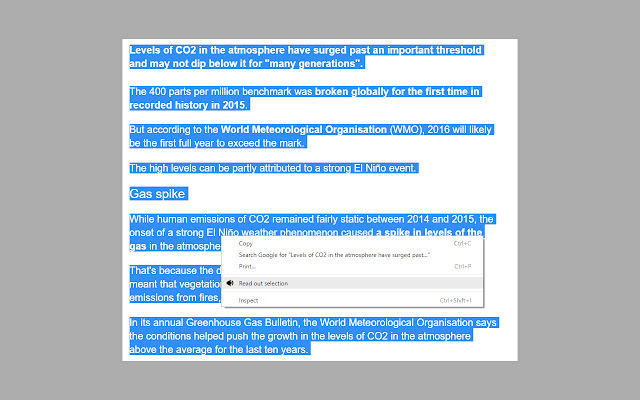
🔹 What’s it about?
Selection Reader is a text-to-speech converter that allows you to select any text, and then have it read aloud to you.
🔹 Why is it great?
This extension is perfect if you’re an auditory learning type — i.e. someone who retains information best when listening to someone else read or speak about said information aloud.
🔹 Highlight feature:
Most similar text-to-speech converters are limited in the number of words the AI voice can read in one go — but Selection Reader lets you select any length of a text.
Chrome extensions for better note-taking
If your room is packed with books, notebooks, and pads, it can’t be easy to look at the monitor and see a similar mess with your Chrome tabs. In that case, here are some extensions that will help you organize and capture the essence of your lessons.
Save to Google Drive — web content saver

🔹 What’s it about?
Save to Google Drive is a simple extension that lets you save content you find on the web to your Google drive.
Specifically, you can save images, documents, as well as HTML5 video and audio files.
🔹 Why is it great?
Whenever you find an interesting piece of web content you believe will prove useful for your next study session or research paper, you’ll be able to save and access it quickly, in just a couple of clicks.
🔹 Highlight feature:
The extension lets you automatically convert Microsoft Office files and save them in Google Docs format.
VoiceIn — voice typer tool
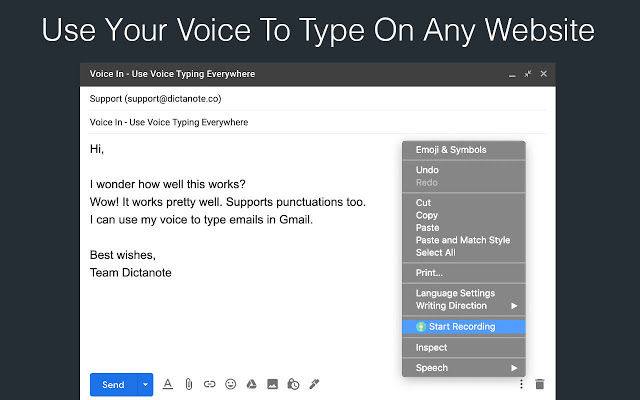
🔹 What’s it about?
VoiceIn records your voice and converts it to written words across several websites where you can find text boxes (such as Gmail) — and all that through Chrome’s built-in speech recognition engine.
There are two ways of recording your voice:
- Simply, right-click within a text box and click “Start recording”, dictate what you want to be written down, then, right-click again, and select “Stop recording”.
- Click on the extension’s button if you want VoiceIn to be always on.
🔹 Why is it great?
You can easily write an email to your professor by recording your voice.
Alternatively, you can use this extension to take study notes — after all, all you need is a text box and your own voice for it.
🔹 Highlight feature:
There are several dictation languages you can choose from — so, you can also use VoiceIn to practice your foreign language studies.
Evernote — web-clipper
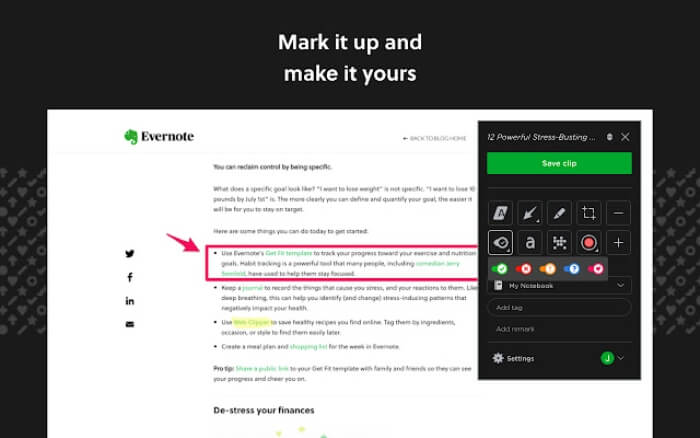
🔹 What’s it about?
Ever since its worldwide boom in 2008, Evernote has been one of the most popular note tools on the market across all platforms.
Thanks to its stylized interface and easy-to-use features, it’s been a true help to workers and students of all ages.
With its new updates, Evernote has evolved into an all-around web clipper extension that lets you clip whole pages, PDFs, blogs, and articles. Then, you can customize your notes by adding highlights, texts, reminders, photos, and ideas that might be of use.
If you create an Evernote account, you’ll gain access to complete history across all devices and you’ll be able to manage all your notes from anywhere.
🔹 Why is it great?
Aside from being able to clip most pages from across the web, Evernote is one of the rare note extensions that lets you fully customize your notes with plenty of annotating and editing tools. Moreover, it’s compatible across all major platforms, including iOS and Linux.
🔹 Highlight feature:
Evernote has a well-designed digital filing system that keeps track of all your notes and keeps them neatly organized and synced across all devices where you’re connected to the Evernote account.
Final thoughts
Installing and using Chrome extensions is incredibly easy, especially if you find the right ones for your purposes.
Luckily, students can benefit from various extensions, ranging from simple highlight tools to advanced dictionaries and grammar checkers, such as Grammarly. Here you’ll find all of them — and, they’re just a click away from making your life as a student a lot easier.
✉️ There are thousands of Chrome extensions available on the web store, with new ones coming out each day. If you have a suggestion for another one we can include, let us know at blogfeedback@clockify.me.