Start using Clockify
Signing up #
If you’d like to use the Clockify app and don’t have an account yet, you can create one by signing up.
- Go to https://clockify.me/
- Click Sign up free in the Clockify homescreen
- Insert your credentials (email and password) in the Sign up modal
- Check I agree to the Terms of Use box
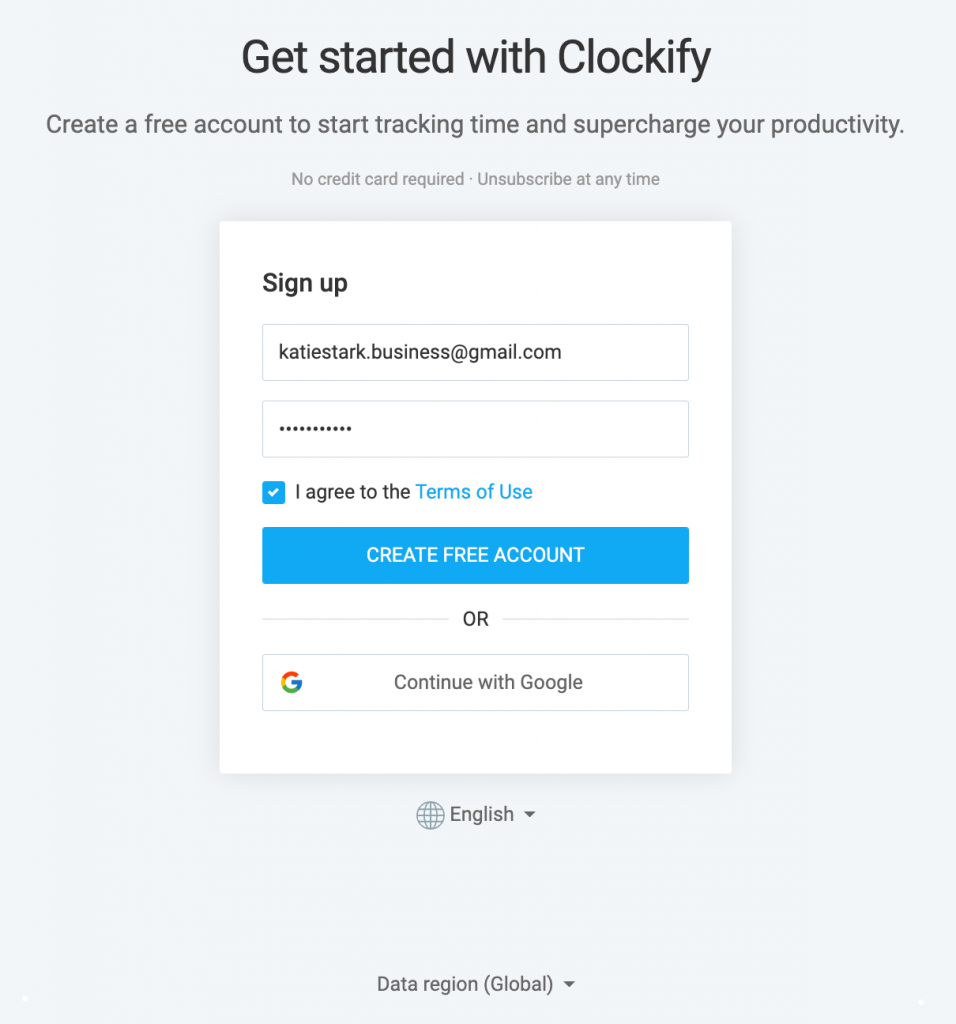
You can Create a free account, or Continue with Google.
Prior to creating an account, you can choose the language, or one of our regional servers from the dropdown.
With Create free account, you’ll automatically jump to your newly created workspace.
Upon signing up, you’ll get a verification email. Click Verify email address in the email to confirm.
Verification email expires after 60 days.
If you choose Continue with Google, you’ll be prompted to pick your email address (if you have more than one). After choosing the email address, you’ll be redirected to your newly created workspace.
You’ll also receive an email with some getting started tips and the onboarding tutorials that’ll help you easily navigate through the app.
After the initial signed up, use log in to access your account in Clockify.
If you’re logging in with Google, please note that you don’t have a password. If you’d like to set one, you can do that in Profile settings.
Logging in #
Use this option if you already have an account and you’d simply want to log in to the app.
- Go to https://clockify.me/
- Click Log in at the top right
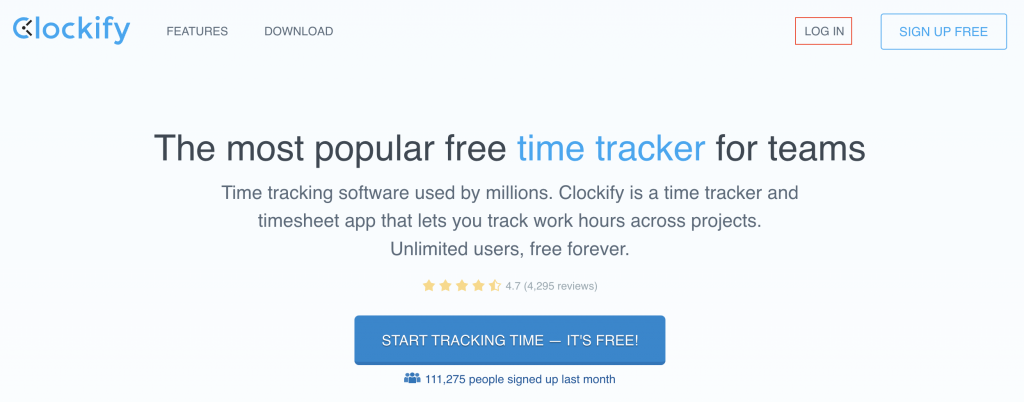
You’ll jump to your workspace homescreen.
If you are a workspace owner, you can enable a two factor authentication to improve your security.
Also, to avoid using password, email, user name or any other login credential, you can create an SSO login by connecting the Clockify subdomain to some of the available providers.